How to Sync Address Book with iPhone
Summary
How to sync Address Book with iPhone? If you are searching for a way to sync Address Book to iPhone, you have come to the right place. This iMobie guide tells you how to sync Mac Address Book with iPhone.
AnyTrans - Best iOS Content Manager 
Download and install this iPhone content manager AnyTrans on your PC/Mac to freely manage your iPhone contacts after reading this guide on how to sync Address Book with iPhone.
Through our survey, over 79% iPhone users rely iPhone / iTunes / iCloud to store their important personal data. In order to help you extract useful photos, messages, notes and more from your backup, we composed this 2016 iPhone Backup Extractor Software Review for your reference.
As we all know that Apple devices are designed to work seamlessly. If you are working on more than one Apple device, like owing an iPhone and Mac/MacBook at the same time, there is the great chance you will need to sync some content from your Mac to the iPhone, Address Book, for example.
Yes, you can sync the Mac Address Book to iPhone with the help of Apple iTunes or iCloud service. However, neither iTunes or iCloud allows you to selectively choose or preview the Address Book you need, and iCloud takes a while to sync, and you need to connect the Internet. So, here in this iMobie guide, you can choose an appropriate tool can help you save time and save unnecessary trouble when sync Mac Address Book with iPhone.
The Tool You Need
To sync Address Book to iPhone you need an all-in-one iOS content manager that will allow you to sync Mac Address Book to your iPhone in just few clicks. Now check the designed features of AnyTrans.
1. It supports almost all kinds of iOS personal info and media data, including contacts, messages, notes, books, apps, music, photos, videos etc.
2. It allows to sync the iOS content to iTunes, to Computer, to another iDevice, and add content to iDevice from computer.
3. It manages to transfer Address Book to iPhone, and transfer iPhone contacts to PC/Mac, to Mac Address Book, and to another iPhone/iPad/iPod touch. You can also edit and add a new contact within the app.
4. It is capable of accessing iCloud backup, and download the individual item to the computer, including contacts, messages, notes, call history, calendar, photos and photo videos etc.
You May Like: How to Transfer Contacts from iPhone to iPhone 6 (Plus) >
How to Sync Address Book with iPhone with AnyTrans
First of all, download and install iMobie AnyTrans on your Mac computer. There are two versions of AnyTrans: Windows and Mac. If you are a Windows user, please download the AnyTrans for Windows, then refer to How to Transfer Contacts from iPhone iPad to Computer without iTunes >
Step 1. Launch AnyTrans, and connect your iPhone to the Mac computer.
Step 2. On the homepage of AnyTrans, click "Contacts" option.
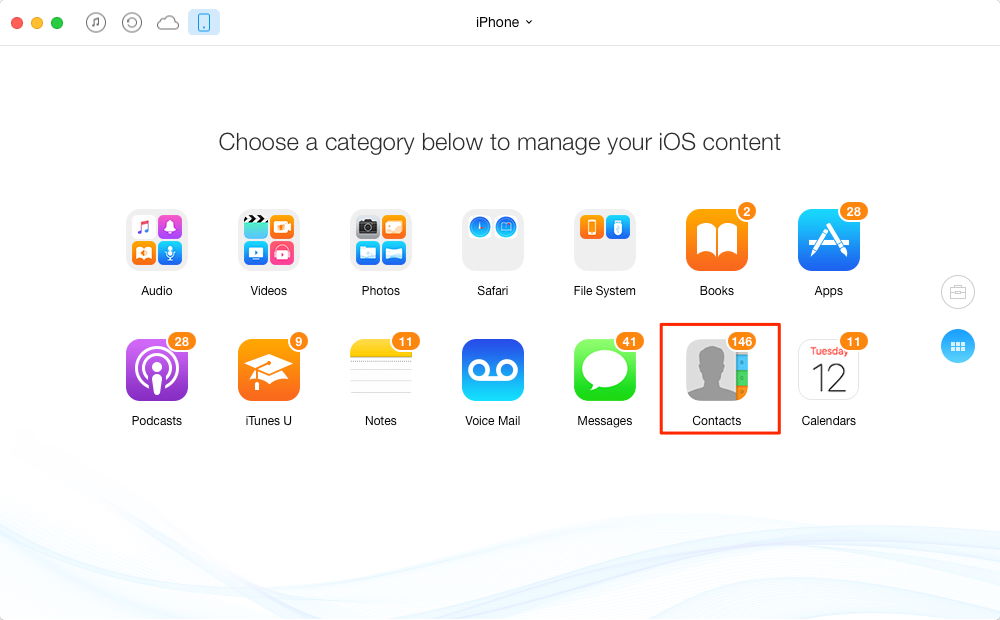
How to Sync Address Book with iPhone with AnyTrans - Step 2
Step 3. On the contacts manage page > Click the Add Content to iPhone button on the top-right of this window > Choose the VCF or CSV file of your Address Book on Mac > Click "Open" to transfer Address Book to iPhone.
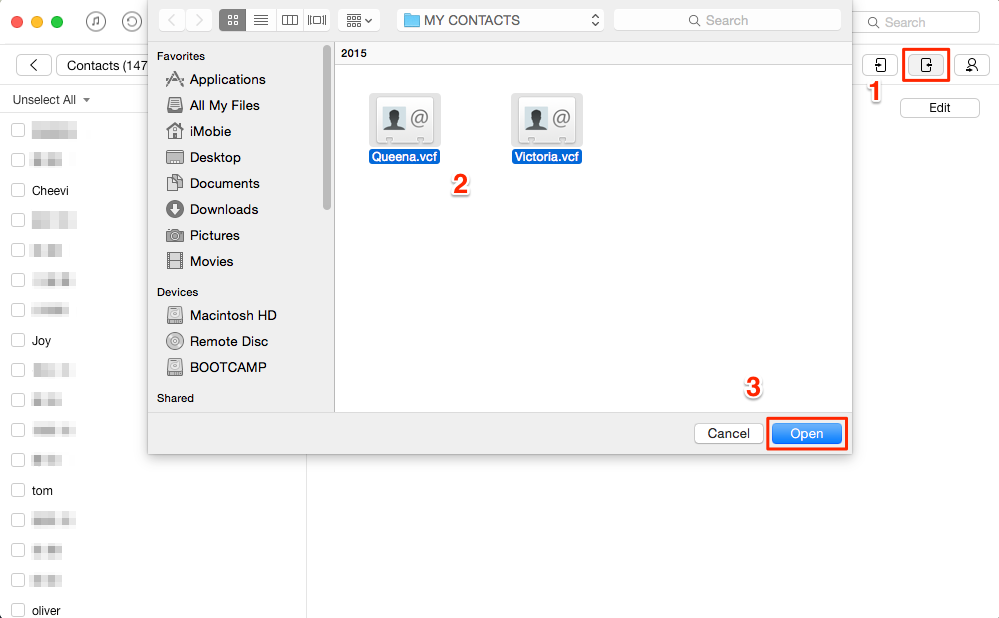
How to Sync Address Book with iPhone with AnyTrans - Step 3
Note: Firstly, you need to export the contacts you need to sync with iPhone to the VCF or CSV format and save it on your Mac: Open up the Address Book app > Choose the contacts > Click "File" > Choose Export to VCF or CSV > Choose the destination on your Mac.
Also Read:
How to Export Contacts from iPhone >
How to Transfer Contacts from iPhone to iPhone >
The Bottom Line
Far beyond an ordinary iPhone contacts transfer, AnyTrans is an all-in-one iPhone content manager that allows you to take over control on your iOS devices. Why not give a shot on it now? At the same time, don't forget to share this guide with your friends.
What's Hot on iMobie
-

Most Common iOS 10 Problems & Solutions > Joy·Sept. 07
-

2016 Best iPhone Data Recovery Tools Review >Joy·August 27
-

How to Set Up Your New iPhone 7/7 Plus > Joy·Sept. 07
-
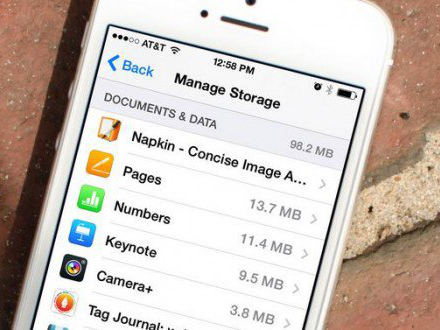
How to Transfer Data to New iPhone 7/7 Plus > Joy·Sept. 07
-

2016 Best iPhone Backup Extractor Tools > Tom·August 16
More Related Articles You May Like
- How to Transfer Contacts from iPhone to iPad - Here you'll find a quick way to help you transfer contacts from iPhone to iPad. Read more >>
- How to Sync Contacts from iPhone to Mac - You'll get an easy and quick way to transfer contacts from iPhone to Mac. Read more >>
- How to Download Contacts from iPhone - Read this guide on downloading contacts from iPhone to get the solution. Read more >>
- How to Transfer Contacts from iPhone to iPhone 6 - Here you can get the solution on how to transfer contacts from iPhone to iPhone. Read more >>
- PhoneBrowse - Free iPhone Explorer Software – PhoneBrowse is a free iPhone explorer software made to explore your iPhone, iPad and iPod touch file system. Read More >>
- PhoneClean - Best iPhone Cleaner Software – PhoneClean gives hands-free cleaning, in-depth privacy protection, ultimate speed-up & more iOS cleaning features. Read More >>
- What Is the Best iPhone File Transfer – Need an all-in-one iPhone File Transfer software to keep everything organized? Here is the answer. Read More >>

