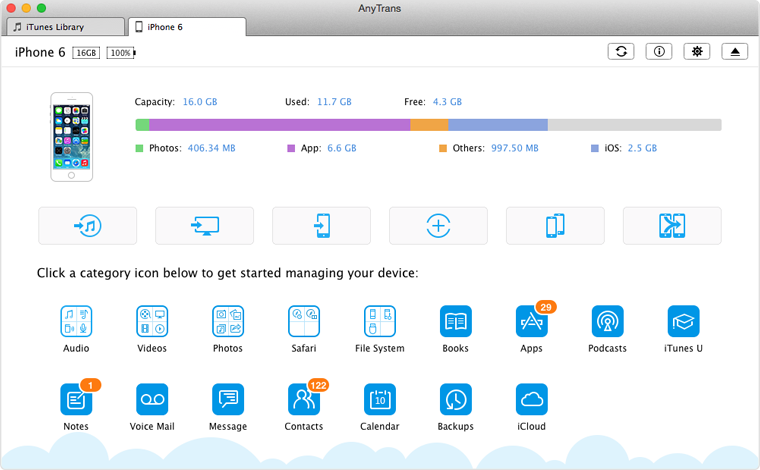Quick Fix iTunes Restore Problem
Device isn't Eligible for the Requested Build
It says this device isn't eligible for the request build for my iPod touch 4 what do I do? How do I fix this?
- A user from Apple Support Community
Try to restore my iPhone with iTunes, but an iTunes window pops up and says, "The iPhone could not be restored. This device isn't eligible for the requested build". How to fix it, and how to restore your iPhone?

iTunes Restore Problem – Device isn't Eligible for the Requested Build
Many iDevice users have encountered the same situation as the user above. When they are restoring their iPhone/iPad/iPod touch with iTunes, but an iTunes window pops up and says, "The iPhone/iPad/iPod touch could not be restored. This device isn't eligible for the requested build". Most of users don't know why this happened and how to fix it.
In fact, if you meet the iTunes windows pops up and says, "This device isn't eligible for the requested build", this is because iTunes can't communicate with the update server. Therefore, to fix this problem, you need to make sure your computer can contact and communicate the update server. Here we offer you 4 solutions to the problem of this devices isn't eligible for requested build as followed:
 Solution 1: Upgrade Your iTunes to the Latest Version
Solution 1: Upgrade Your iTunes to the Latest Version  Solution 2: Check Your Hosts File
Solution 2: Check Your Hosts File  Solution 3: Change Settings of Third-party Software
Solution 3: Change Settings of Third-party Software  Solution 4: Restore iDevice with an iTunes Alternative
Solution 4: Restore iDevice with an iTunes Alternative
The iOS 10 is available to public now, have you updated your iDevice to this new operating system? If you do not know whether you should update to iOS 10 or not, this guide can help you: Should I Upgrade iPhone/iPad to iOS 10. If you have decided to install iOS 10, then we also offers a guide to help you in case you meet some annoying update problems: iOS 10 Update Problems and Solutions.
Solution 1: Upgrade Your iTunes to the Latest Version
Launch iTunes > Click Check for Update > Follow the prompts to install the latest version of iTunes.
Note:
1. If you are working with Windows computer, you need to click Help tab firstly before clicking Check for Update stands in Help tab.
2. After clicking Check for update, iTunes will check whether there is an update for your computer. if there is, it will prompt you to upgrade the iTunes to latest version. If your computer is working with the latest one, the iTunes will pop up a window tells you: This version of iTunes (12.1.2) is the current version.
Solution 2: Check Your Hosts File
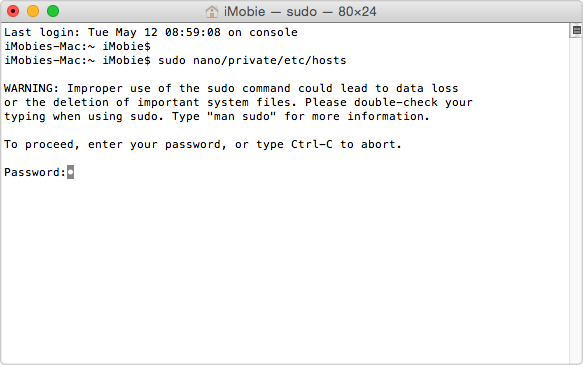
Press Password to Proceed
After updating your iTunes to the latest version, you can check the hosts file to make your computer can contact the update server. Here we will offer you the detailed stpes about checking Hosts Files on Mac. If you are working with a Windows computer, you can read this support article from Microsoft.
Steps for Checking Hosts Files on Mac:
Step 1: Launch Finder > Click Applications > Double-click Utilities to open it > Select and open Terminal.app.
Step 2: Enter this command and press Return button: sudo nano/private/etc/hosts
Step 3: Enter the password of your computer and press Enter to proceed.

Add # Symbol and Space to Hosts File
Step 4: Terminal will display the hosts file. You need to find an entry containing "gs.apple.com" by using the arrow keys, and then add the # symbol and space ("# ) to the beginning of the gs.apple.com entry.
Step 5: Press Control-O to save the file > Press Enter when asked for naming the file > Press Control-X to exit the editor.
Step 6: Restart your computer and try to restore your iPhone, iPad or iPod touch again.
Solution 3: Deal with the Address TCP/IP Filtering, Firewall and Security Software
If you have installed TCP/IP filtering, firewall, or security software on your computer, follow the steps bellow:
For security software: You can quit or temporarily uninstall it by following this iMobie guide.
For Internet Router: Some routers might block iTunes from getting access to the update server. So if you are not working with an Apple router, you can fix it with following steps:
Step 1: Disconnect your computer from wired or wireless router.
Step 2: Connect your computer to modem directly with an Ethernet cable.
Step 3: Restart your computer and modem. If you don't know how to use your modem, you can contact your Internet service provider for help.
Step 4: Make sure your computer is connected to a network and you can visit www.apple.com. Or contact your Internet service provider for help.
Step 5: Try to restore your iPhone/iPad/iPod touch with iTunes again.
After having tired all the solutions mentioned above, if you still can't restore your iDevice with iTunes and still having the problem of "This device isn't eligible for the requested build", you can consider restoring your iDevice on another computer if you own another Windows or Mac computer. Or you can get some iTunes alternative to restore your iPhone or iPad.
Solution 4: Get An iTunes Alternative to Extract Anything from iTunes Backup
We all know, iTunes does great in restoring iDevice, but it also has many disadvantages, like, have no choice but restoring all the iOS contents, often fail to restore due to many reasons (eg, can't recognize iDevice, the backup is corrupt or incompatible, etc), and some iOS contents like music are not included in backups, etc.
Therefore, here we recommend you a powerful iPhone/iPad/iPod touch data recovery tool – AnyTrans, which also can be used as an iPhone backup extractor to extract what you like from iTunes backup so that you can get anything from iTunes backup to your device without restoring your iDevice in iTunes. To make you have a basic knowledge of AnyTrans, we list some top features as below:
1. Supports 20 + types of iOS contents, including music, photos, videos, contacts, messages, notes, Safari History, etc. Whatever you want to get from iTunes backup, AnyTrans helps you make it.1. Supports 20 + types of iOS contents, including music, photos, videos, contacts, messages, notes, Safari History, etc. Whatever you want to get from iTunes backup, AnyTrans helps you make it.
2. Supports transfer iOS contents among computer, iTunes library and other iDevice. Once you get what you like from iTunes backup, you can use AnyTrans to add them to iDevice again.
3. Supports extracting anything you like from iTunes and iCloud backup. This means you can get access to iTunes backup and extract anything you like from it to your iDevice. No need to restore your iPhone/iPad/iPod touch any more.
4. Added with the functions of Phone Clone and Phone Merge, which helps you transfer iOS contents from old iDevice to new device without using iTunes or iCloud backups. This makes it possible to transfer data and files from old iDevice to new one instead of restoring from iTunes or iCloud backup.
AnyTrans Overview:
Except stuck on the problem of the device is not eligible for the requested build, when restoring your iPhone iPad you may meet many other problems, like, iTunes backup is corrupt or not compatible , forget the password of an encrypted iTunes backup,firmware file is not compatible, etc. If you stuck in some problem when backing up or restoring your iDevice, please check this iMobie guide – iTunes Backup & Restore Problems and Solutions and find a way to fix it. If you have other ways to fix these problems, you can tell us and other users by leaving a comment.
More iTunes Backup/Restore Problems Related Articles
-
 The Backup Could Not Be Saved on the Computer >
The Backup Could Not Be Saved on the Computer >
-
 Not Enough Free Space Is Available on Computer >
Not Enough Free Space Is Available on Computer >
-
 iTunes Could Not Recognize iPhone/iPad/iPod >
iTunes Could Not Recognize iPhone/iPad/iPod >
-
 How to Fix the Corrupted Lockdown Folder >
How to Fix the Corrupted Lockdown Folder >
-
 The Problem Between iTunes and Security Software >
The Problem Between iTunes and Security Software >
-
 iTunes Backup was Corrupt or Not Compatible >
iTunes Backup was Corrupt or Not Compatible >
-
 The Firmware File is Not Compatible >
The Firmware File is Not Compatible >
-
 Not Enough Space to Restore on iPhone iPad >
Not Enough Space to Restore on iPhone iPad >
-
 iTunes Backup & Restore Problem and Solutions >
iTunes Backup & Restore Problem and Solutions >