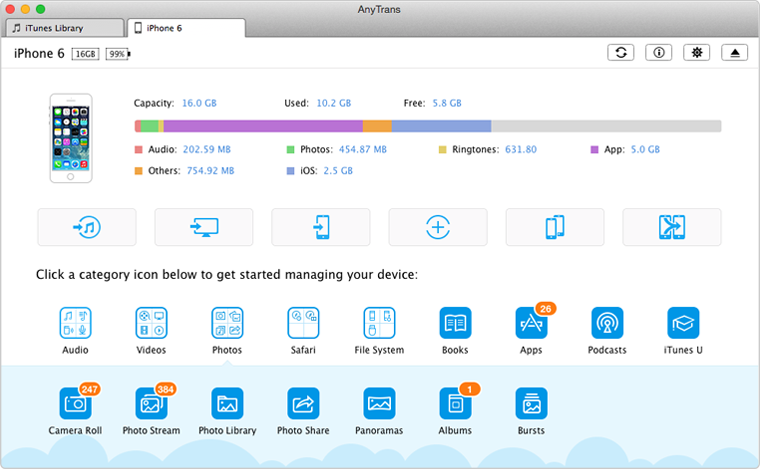Quick Fix iTunes Restore Problem
Not Enough Space to Restore on iPhone iPad
Question: Hello, I am running into a problem when restoring the iPhone from backup in iTunes. It's telling me, iTunes could not restore the iPhone, because not enough free space is available on the iPhone. What's wrong with my iPhone and how to solve it?
- A User from Yahoo Answers
Just like the user mentioned above, many people have the same situation. They plan to restore their iPhone, iPad or iPod touch from backup on iTunes, but get an error – not enough space on their device to restore. Have you encountered it? Have you fixed it? If you haven't, this iMobie guide is what you are looking for, you will get what you want.
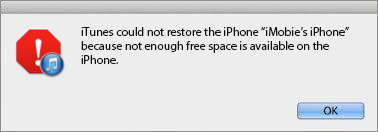
To fix this iTunes restore problem of having not enough space, you need to check the storage of your device firstly, because you need to know whether it is real that there isn't enough space on your device to restore it. Follow us to check storage on your iPhone/iPad/iPod touch: Go to Settings > General > Usage > See how much available space on your iDevice.
If you haven't enough available space on iPhone or iPad, you can read this iMobie guide to get more free space on your device. If there is having enough space on your iPhone iPad, this means the message of having not enough space is available on the iPhone/iPad/iPod touch is wrong. So you should follow us to fix it with following methods:
 Method 1: Update iTunes to the Current
Method 1: Update iTunes to the Current  Method 2: Upgrade iOS Version
Method 2: Upgrade iOS Version  Method 3: Restart Your Computer and iDevice
Method 3: Restart Your Computer and iDevice  Method 4: Checking the Security Software Settings
Method 4: Checking the Security Software Settings  Method 5: Restore iDevice with an iTunes Alternative
Method 5: Restore iDevice with an iTunes Alternative
If you are planning to update your iPhone/iPad to the new iOS 10, but there is no enough free space, then this guide can help you: How to Free up Space for Installing >
Method 1: Update iTunes to the Current
The error maybe caused by iTunes, so update it to the current with steps bellow:
Run iTunes > Click Check for Update > Follow the prompts to install the latest version of iTunes.
Or you can also install the iTunes from your computer, and then download a new one from Apple official website.
Method 2: Upgrade iOS Version
After updating your iTunes to the current, you can upgrade your iOS version to the latest with the iTunes. Here is a detailed tutorial about How to Install iOS 8 on your iDevice, you can follow it to upgrade your iOS version.
After updating your iTunes or iOS version, you can try to restore your iDevice with iTunes again and see whether if you had fixed the problem of having not enough space to restore iPhone backup. If you hadn't, follow us to try the following methods.
Method 3: Restart Your Computer and iDevice
Disconnect your iPhone/iPad from your computer, and then restart your iDevice and computer.
To restart your iDevice, you just need to hold down Home button and Sleep/Wake button for seconds until you see it reboots. If you are working an iPhone 6 or iPhone 6 Plus, you need to hold down Sleep/Wake button for second and then slide to power off when it shows.
Method 4: Checking the Security Software Settings
Sometime your security software may prevent you from restoring your iDevice from an iTunes backup. Therefore, when restoring your iPhone, iPad or iPod touch, you need to disable the security software on your computer, or change its settings. About how to make it, you can follow this guide: How to Fix the Problem Between iTunes and Security Software >
If you still can't fix this iTunes restore problem – not enough free space on iPhone after trying the all methods mentioned above, you can consider making a new iTunes backup and restoring your iDevice on another computer. Or you can follow Method 5 to get an iTunes alternative to restore your iDevice. Next, we will show you how to restore iDevice from iTunes backup with an iTunes alternative.
Method 5: Restore Your iDevice with an iTunes Alternative
Normally, we want to restore our iPhone, iPad or iPod touch due to several reasons, such as, restore data from an old backup after getting a new device, troubleshoot a problem, or want to get back deleted or lost data, while the first and the third are the most common reasons. What does make you want to restore your iDevice? Reason 1 or Reason 3? No matter what reason makes you want to restore your iDevice with iTunes, here we offer you an alternative to iTunes – AnyTrans which allows you to extract anything you like from iTunes backup and iCloud backup, and then get them to iDevice again.
As an all-in-one iOS management tool, AnyTrans can be used as an iTunes backup extractor to extract anything you like from iTunes backup, and then get them to your iDevice again. So if you want to get back some deleted data by restoring your iDevice, you can also make it with AnyTrans. Absolutely, AnyTrans is also added with a new feature named Phone Clone, which allow you clone all the data, files and settings from old iDevice to the new-bought device. So next let's check the top features of AnyTrans:
1. Supports 20 types of iOS contents, including music, photos, videos, contacts, messages, notes, Safari History, etc. Whatever you want to get back from iTunes backup, AnyTrans helps you make it.
2. Supports transfer iOS contents among computer, iTunes library and other iDevice. Whatever you want to transfer data to, AnyTrans help you make it with ease.
3. Supports extracting anything you like from iTunes and iCloud backup. This means no matter you want to extract from iTunes or iCloud backup, AnyTrans has your back.
4. Featured with the functions of Phone Clone and Phone Merge, which helps you transfer iOS contents from old iDevice to new device without using iTunes or iCloud backups.
AnyTrans Overview:
Now you have learned several ways to solve the problem of having not enough space on iDevice to restore, hope you can restore your iPhone/iPad with iTunes backup smoothly. If you also meet other problem when restoring, like the iTunes backup is not compatible or corrupt, the firmware files is not compatible, the device is eligible for requested build, etc, please visit this iMobie guide to fix them with ease. Absolutely, you also can get some solutions to fix iTunes backup problems. By the way, if you have other solutions to solve this problem, be free to share with us by leaving a comment in comment section.
More iTunes Backup/Restore Problems Related Articles
-
 The Backup Could Not Be Saved on the Computer >
The Backup Could Not Be Saved on the Computer >
-
 Not Enough Free Space Is Available on Computer >
Not Enough Free Space Is Available on Computer >
-
 iTunes Could Not Recognize iPhone/iPad/iPod >
iTunes Could Not Recognize iPhone/iPad/iPod >
-
 How to Fix the Corrupted Lockdown Folder >
How to Fix the Corrupted Lockdown Folder >
-
 The Problem Between iTunes and Security Software >
The Problem Between iTunes and Security Software >
-
 This Device isn't Eligible for the Requested Build >
This Device isn't Eligible for the Requested Build >
-
 iTunes Backup was Corrupt or Not Compatible >
iTunes Backup was Corrupt or Not Compatible >
-
 The Firmware File is Not Compatible >
The Firmware File is Not Compatible >
-
 iTunes Backup & Restore Problem and Solutions >
iTunes Backup & Restore Problem and Solutions >