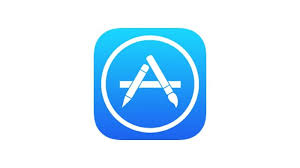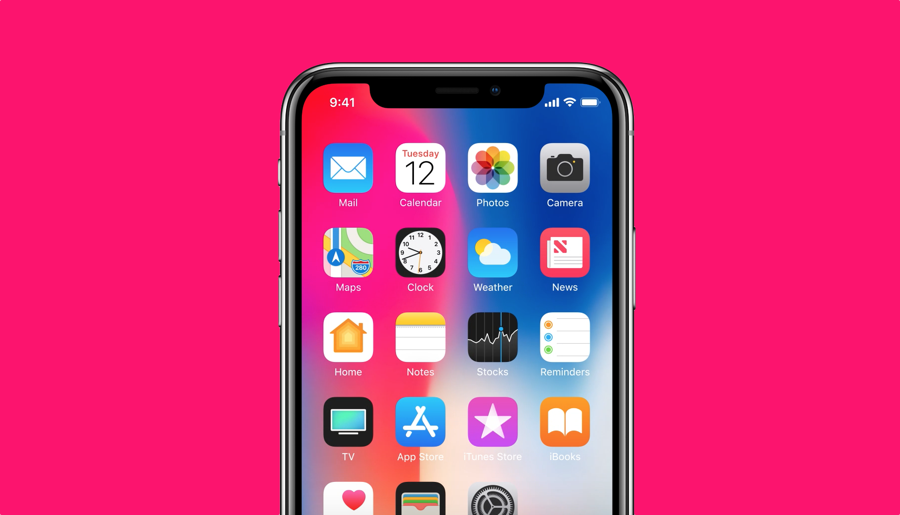iTunes Backup & Transfer Tips
Transfer from iTunes
Transfer to iTunes
Transfer without iTunes
iTunes Backup Password Problems
iTunes Backup Content
Creating a backup of apps is a good way to prevent app data loss. Luckily, iPhone users have iTunes library to have a backup of apps. With iTunes library, users can sync their data across different devices. If you also want to create their iPhone apps backup with iTunes but don’t know how do I backup apps to iTunes then continue reading this article. We have given the detailed guide on how you can backup your iPhone apps on iTunes.
How to Backup Apps on iPhone with iTunes
You can back up iPhone apps with iTunes only if you have iTunes before the version of 12.7. This is because Apple now removes Apps management functionality in iTunes that is responsible for creating apps backup since iTunes 12.7. Thus, only those users can backup iPhone apps on iTunes who have old iTunes version. However, if you are not one of them then don’t be panic as in next section we have mentioned another method to backup iPhone apps.
Step 1 To begin the process, run the iTunes on your computer and after that connect your iPhone to your computer using digital cable.
Step 2 After that, click on the device icon and then, navigate to the Apps tab to initiate apps backup process.
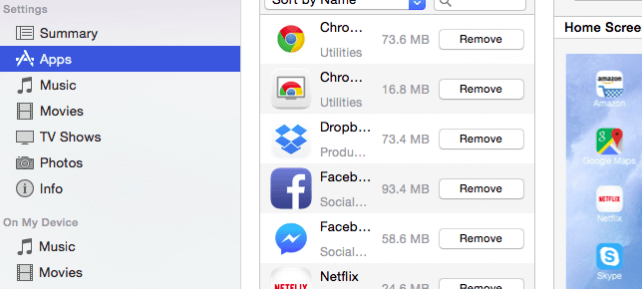
How to Backup Apps on iPhone with iTunes
Step 3 Thereafter, check the box “Automatically install new apps” which is at the bottom to back up the apps.
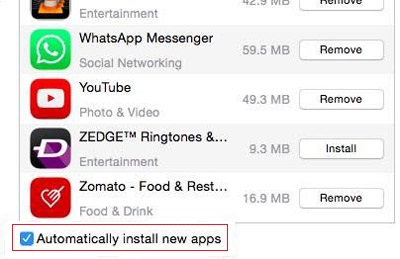
How to Backup Apps on iPhone with iTunes
You can also back up any app manually by clicking on the “Install” button next to the app from the app list.
Bonus Tip: AnyTrans for iOS – An iTunes Alternative to Backup iPhone Apps
Therefore, for users who have updated the iTunes, you can use an iTunes alternative – AnyTrans for iOS to backup iPhone apps. It is the software for data management on various iOS devices. Using the AnyTrans App Downloader function, every time you download or update an app, it will also be stored locally on your computer. You can re-install the app, or any accidentally deleted app, even those apps that are deleted from App store.
Here is the detailed step-by-step guide on how to use AnyTrans for iOS for App backup:
Step 1 To commence the process, you need to download and install AnyTrans for iOS on your computer. After installing it, launch the software.
Free Download * 100% Clean & Safe
Step 2 After that, unfold the Device Manager section and then click on the “App Downloader” option.
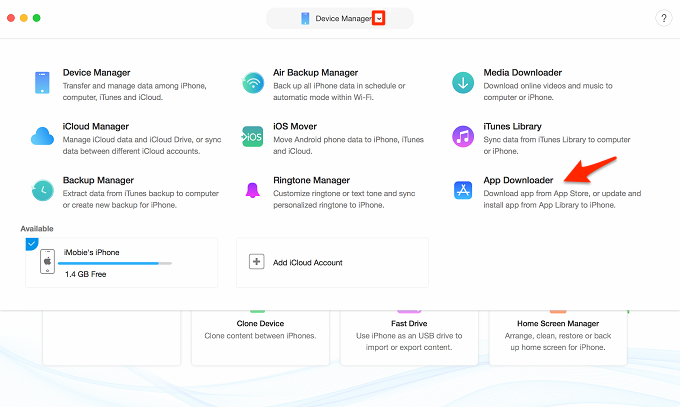
How to Backup Apps on iPhone with AnyTrans for iOS
Step 3 After that, you need to sign-in with your Apple ID and password. Also, select the country to begin the process.

How to Backup Apps on iPhone with AnyTrans for iOS
Step 4 Thereafter, you need to enter the app name you want to download or install. Then, click on the “Download” icon to the app you want to download.

How to Backup Apps on iPhone with AnyTrans for iOS
Step 5 Once the download process completes, you can update, install the app to the device. You can also delete the unnecessary app.

How to Backup Apps on iPhone with AnyTrans for iOS
The Bottom Line
Thus, now you know how to backup apps to iTunes and ultimate alternative to iTunes – AnyTrans for iOS to download or update apps which get deleted from your iPhone. Must share this guide with your friends also as they will also get to know about wonderful software for iPhone data management. Have a try here >