What Does iTunes Backup
What does iTunes backup save from iPhone? In this iMobie wiki guide, we will talk about what does iTunes backup include.
iTunes Backup & Transfer Tips
Transfer from iTunes
Transfer to iTunes
Transfer without iTunes
iTunes Backup Password Problems
iTunes Backup Content
AnyTrans for iOS – Best iOS Data Backup Tool
As the #1 iOS data backup and transfer tool, AnyTrans can help you back up your iPhone/iPad/iPod touch data automatically, wirelessly and securely. Give it a try by yourself now.
To back up the important data on your iOS device, iTunes and iCloud are both good choices. What exactly iTunes backup include? Does iTunes backup photos? And is there any iTunes alternative to backup my iPhone? How can I view my iOS data in iTunes backup? Now keep reading to figure them out one by one.
Part 1. What Does iTunes Back Up – iTunes Backup File List
Below will give a brief introduction for iTunes backup. iTunes also enables you to encrypt your backup, if you set a password to protect your backup, try your best to keep it in mind. If you forgot the iTunes backup password, you’ll not be allowed to unlock this backup.
Photos and Images
– Camera taken, screenshots, images saved, wallpapers, etc.
Media Files
– Movies, music, videos (other apps/devices), ringtones, etc.
Messages & Call Logs
– iMessage, carrier SMS, voice message, contacts, call history, etc.
Application Data
– App settings, preferences, data, documents and install profiles
– App Store purchased application data
– Game Center and Mail account (messages aren’t backed up)
– Keychain (all accounts passwords to enter into websites or application, including Wi-Fi passwords)
– Home screen arrangement, Paired Bluetooth devices, etc.
Settings
– Network settings (Wi-Fi hotspots, VPN settings, network preference)
– Nike + iPod saved workouts and settings
Memos & Calendar & Bookmark
– Notes, voice memos, voicemail token
– Calendar accounts, subscribed calendars, events, etc.
– Safari and map bookmark
Others
– Safari history, offline data, browse cache, mail cache/message/attachments, temp files.
All content list above is what iTunes backup contains. iTunes backs up almost all your iOS content, while there is still some other content that iTunes does not cover. Here are the data iTunes back up doesn’t include:
- Content from the iTunes and App Stores, or PDFs downloaded directly to Apple Books
- Content synced from iTunes, like imported MP3s or CDs, videos, books, and photos
- Data already stored in iCloud, like iCloud Photos, iMessages, and text (SMS) and multimedia (MMS) messages
- Face ID or Touch ID settings
- Apple Pay information and settings
- Apple Mail data
- Activity, Health, and Keychain data (To back up this content, you’ll need to use Encrypted Backup in iTunes.)
Part 2. How to Selectively Backup iPhone Data with AnyTrans
As you can see, iTunes will only back up all iPhone data at once, and you don’t have the access to your backup files. In other words, you can’t check what does iTunes backup. Moreover, if you want to selectively backup files on your iPhone, iTunes can’t help either. To achieve this, you need to seek help from some third-party software, here we recommend you to turn to AnyTrans. It is a professional iOS file manager that allows you to preview and select the files you prefer most to backup to your computer.
Now, let’s download AnyTrans on your Mac/PC computer prior, and then follow the guide below to see how to selectively and automatically backup your iPhone in 1 click.
Free Download * 100% Clean & Safe
Step 1. Launch AnyTrans on your computer > Connect your iPhone to the computer via USB cable > Scroll download to go to the category page.
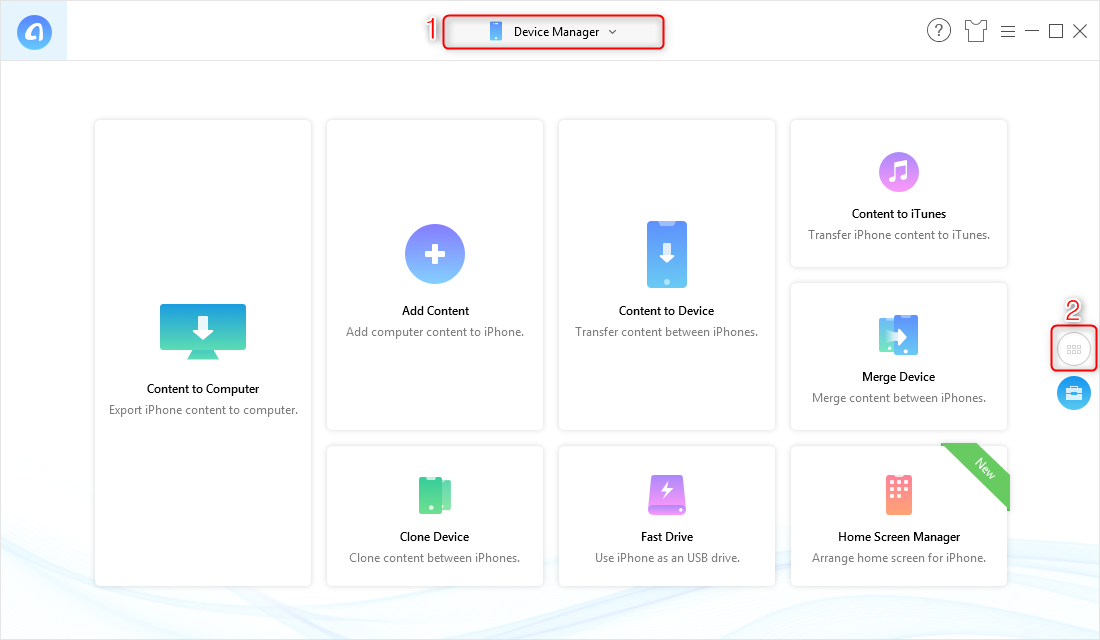
How to Selectively Backup iPhone Data – Step 1
Step 2. Click on the category contains the files you want to backup (here we take Photos for example). Click on Photos > Choose one album.
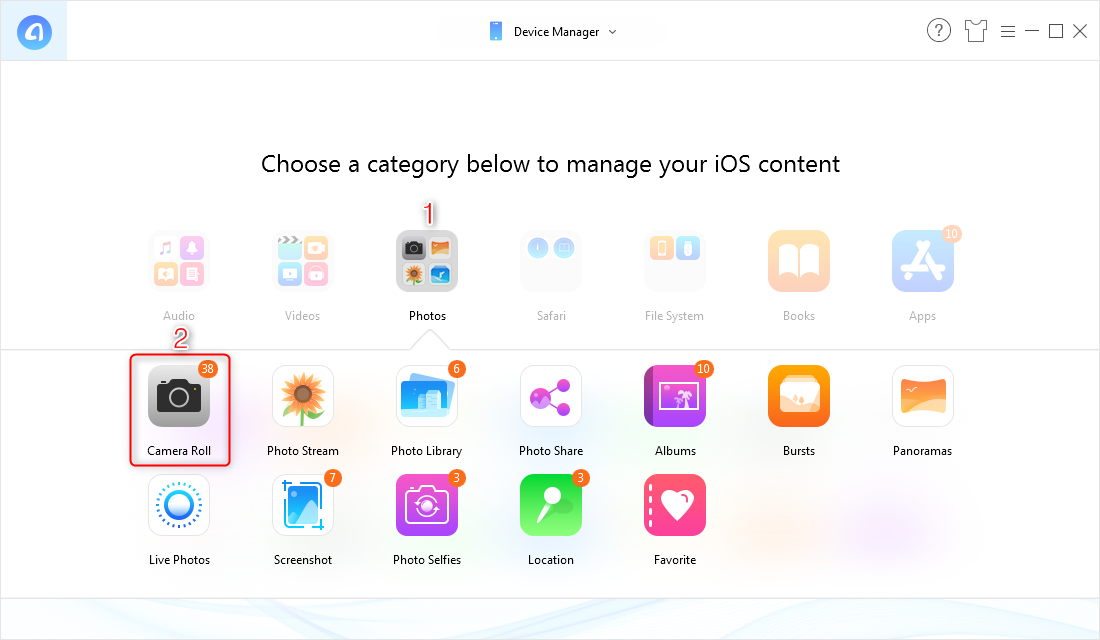
How to Selectively Backup iPhone Photos – Step 2
Step 3. Select the photos you prefer > Click on the To Computer button on the upper right corner to backup them now.
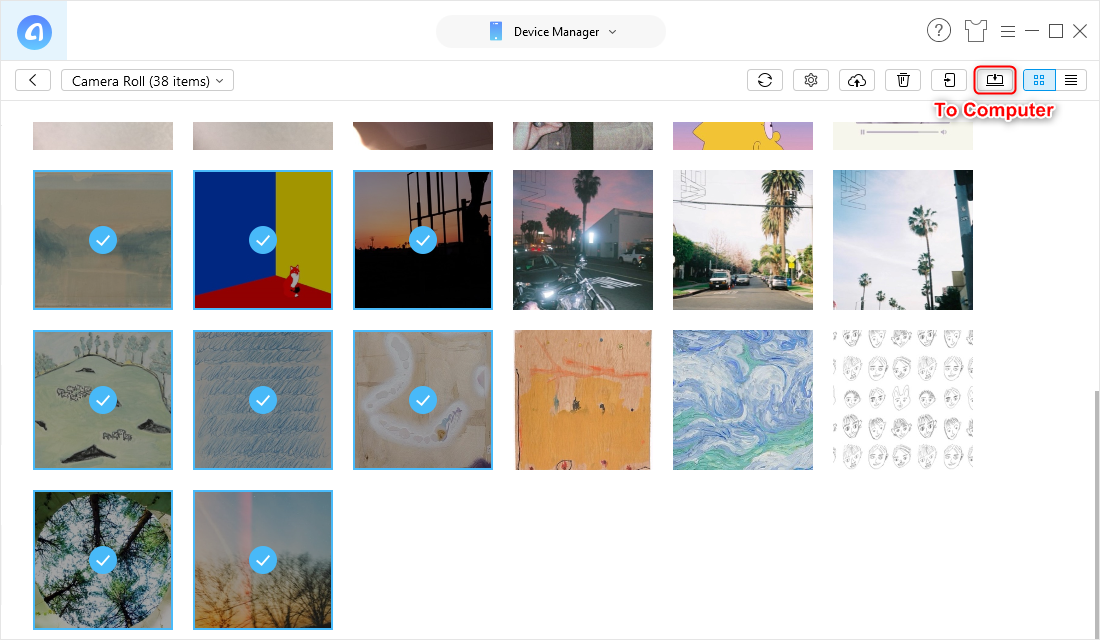
How to Selectively Backup iPhone Photos – Step 3
When the transferring process is finished, you can check the content you send to the computer. This content could regard as a backup because it will have no influence on the existing data on your iPhone.
Part 3. How to Back up iPhone Content Wirelessly with AnyTrans
Besides backup iPhone content selectively, AnyTrans could also backup iPhone content wirelessly. This feature saves users from the USB cable, and once set up, AnyTrans will automatically backup your iPhone with Wi-Fi. Here are the steps of how to backup iPhone data wirelessly with AnyTrans.
Step 1. Launch AnyTrans on your computer > Connect your iPhone to the computer via USB cable (If it is the first time that you have used Air Backup function) > Click on Air Backup mode and please click “Trust This Computer” option on your device to enable this function.
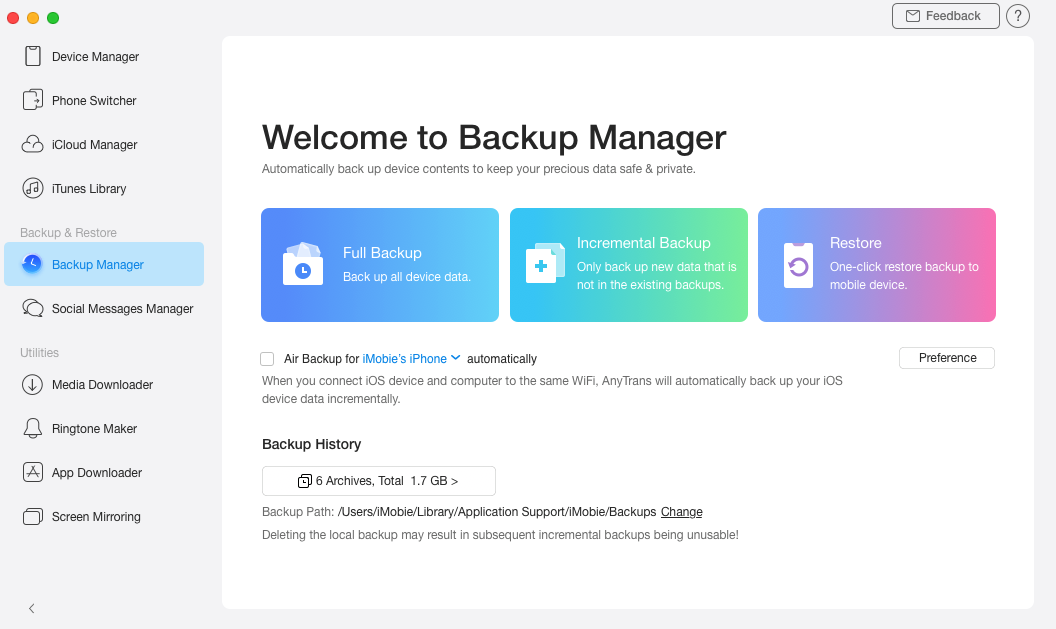
Click on Air Backup mode on AnyTrans for iOS
Step 2. Disconnect your iPhone > Connect your device and computer to the same Wi-Fi network. If the Air Backup option cannot be opened, please make sure you enable the “WiFi sync option” in iTunes.
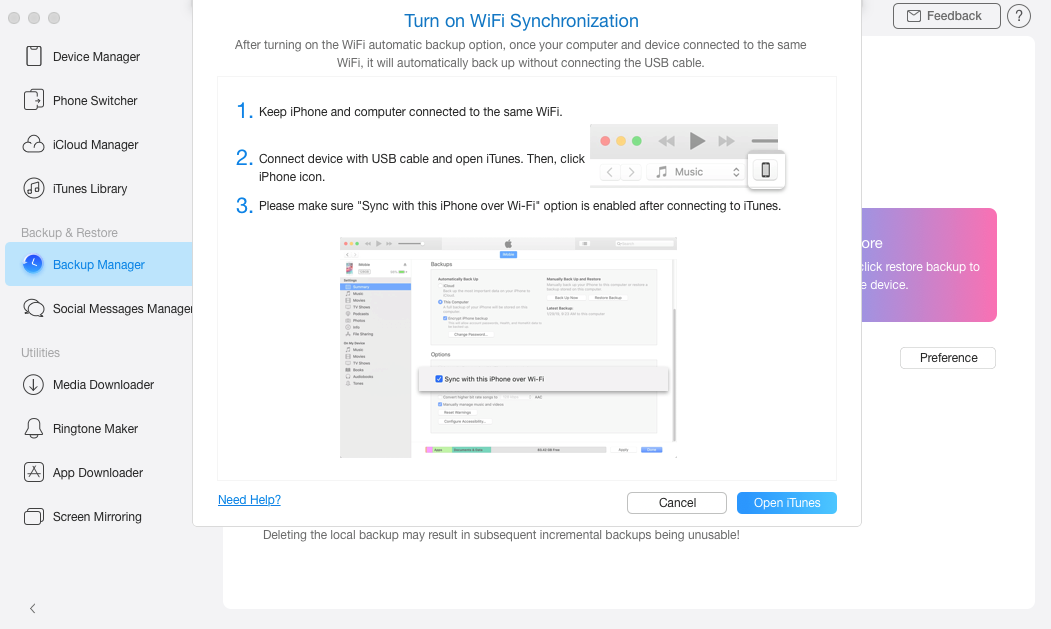
Enable the “WiFi sync option” in iTunes
Step 3. Once your iOS device and computer are connected to the same Wi-Fi, it will back up your device automatically.
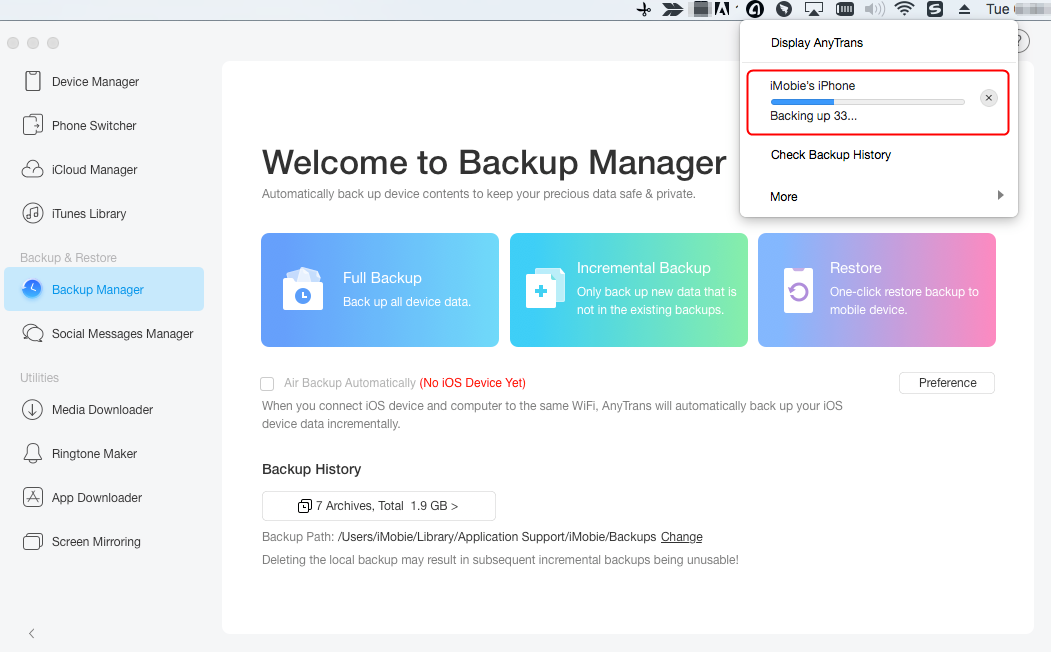
Backup iPhone Content via Wi-Fi
Step 4. You can change the time frame as you like: daily, weekly, monthly… by clicking the “Preference” button. After the backup process is completed, you can check the details of your backup in Backup History. The backups you created are listed with the device name, backup date, iOS version, and more info.
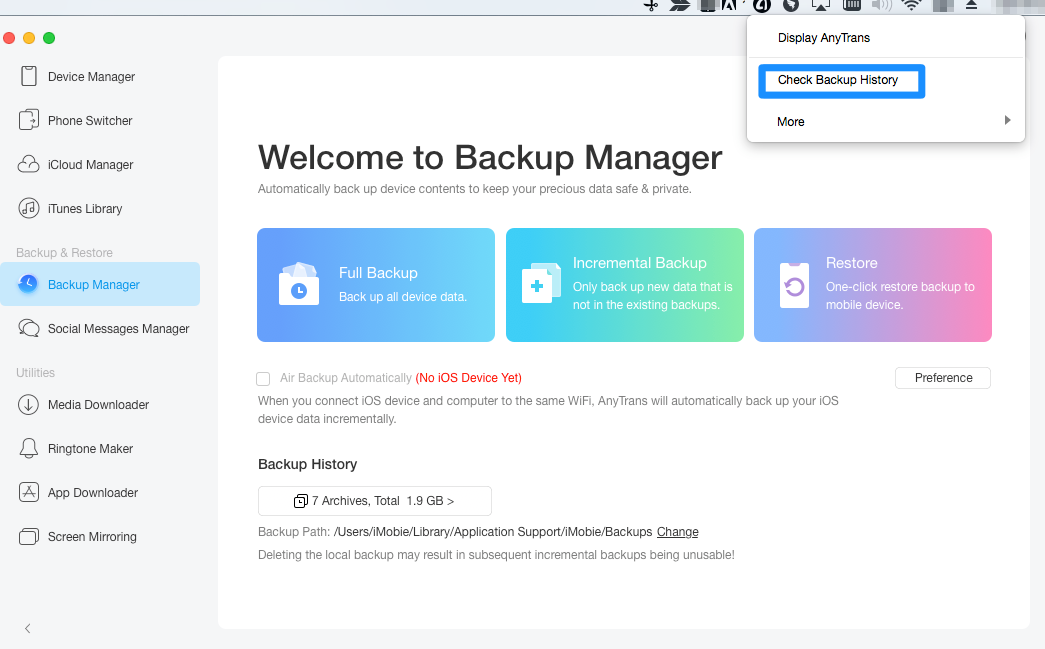
Set Backup Preference and Check Backup History
AnyTrans also supports incremental backup now, it means it will only back up new data that is not in the existing backups, which will largely help save the backup time and disk space. The backup files made by AnyTrans contain the same data as that of iTunes. And it will not wipe your existing content on your device when you restore the backup with AnyTrans
The Bottom Line
That’s all, after reading this guide you may have a clear idea about what does iTunes backup: settings, messages, camera roll, documents, saved games, etc. And as you can see, AnyTrans is more smart and reliable for you to backup iPhone. Just have a try now.
Product-related questions? Contact Our Support Team to Get Quick Solution >

AnyTrans ® for iOS
The best tool to transfer, backup and manage your iPhone iPad content, even iTunes, iCloud backup files. As easy as ABC!
- * 100% Clean & Safe
Users Served
Hot & Trending
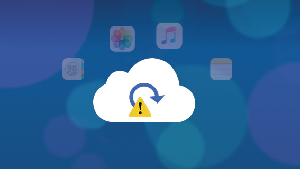 How to Fix: iCloud Backup Failed Issue
How to Fix: iCloud Backup Failed Issue  How to Fix iCloud Backup Taking Forever Issue
How to Fix iCloud Backup Taking Forever Issue  Does iCloud Backup Deleted WhatsApp Messages – Here’s the Answer
Does iCloud Backup Deleted WhatsApp Messages – Here’s the Answer  Does iCloud Backup Contacts? Get Exact Answer Here
Does iCloud Backup Contacts? Get Exact Answer Here  How to Download Contacts from iCloud with 2 Methods
How to Download Contacts from iCloud with 2 Methods  How to Backup iPhone/iPad to Computer with Ease
How to Backup iPhone/iPad to Computer with Ease

