How to Retrieve Deleted Videos from iPhone
Summary
If you have not made a backup before deleting videos from iPhone, how to get them back? This guide will offer you an easy way to retrieve deleted videos from iPhone directly.
PhoneRescue – Fantastic iPhone Data Recovery 
First download PhoneRescue to save your time before reading this guide on how to retrieve deleted videos from iPhone.
Question: I recorded a video of my trip in Korea with my iPhone 5s, but later I removed it by accident. This video mean a lot for me, is there any way to retrieve?
- Nicky
Analysis: Deleting or losing videos is very common situation for iPhone users, some users recover deleted or lost videos successfully, while some failed. Investigate the reason, we find that those people who retrieve deleted videos from iPhone successfully had made backup in advance or chose the right iPhone data recovery software.
Normally, if you had created backup with iTunes or iCloud before losing videos from iPhone, you can retrieve these lost videos by restoring your iPhone. On the contrary, if you haven't any backup, you have to say goodbye to your lovely videos.
But when the moat is deep a ladder can be used. That’s why PhoneRescue come out. This powerful iPhone data recovery software can help people retrieve deleted videos from iPhone without backup. Let’s first have a look at this recovery tool and then you can follow the steps to get lost videos back.
A Brief Introduction about PhoneRescue
PhoneRescue is developed by iMobie to help iOS users recover deleted files and data from iPhone, iPad and iPod touch.
1. It supports retrieving as many as 22 types of iOS contents, including Photos, Videos, Messages, Contacts, Call History, Notes, Reminders, Calendars, etc.
2. PhoneRescue supports recovering deleted files from iPhone iPad directly without backup. And you can also recover files from iTunes and iCloud backup.
3. More than anything, PhoneRescue allows you to preview the deleted data in thumbnails before restoring them so that you can selectively recover what you need instead of all the data on your device.
Next we will begin our tutorial about how to retrieve deleted videos from iPhone.
How to Retrieve Deleted Videos from iPhone with PhoneRescue
Before starting our tutorial, Download PhoneRescue, install and launch it on your computer, and then follow us with the detailed steps below.
Step 1: Connect your iPhone to computer with USB cable, choose “Recover from iOS Device“ and click forward icon to scan deleted data.
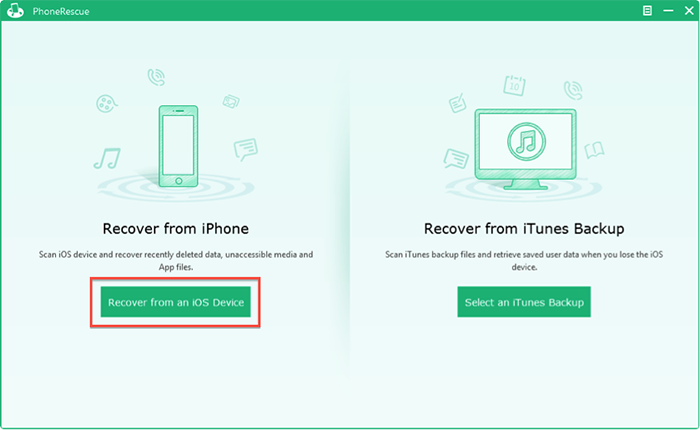
How to Retrieve Deleted Videos from iPhone – Step 1
Step 2: Click “Photos” on the left side to preview photos on your iPhone, select any items you want, and get them to computer.
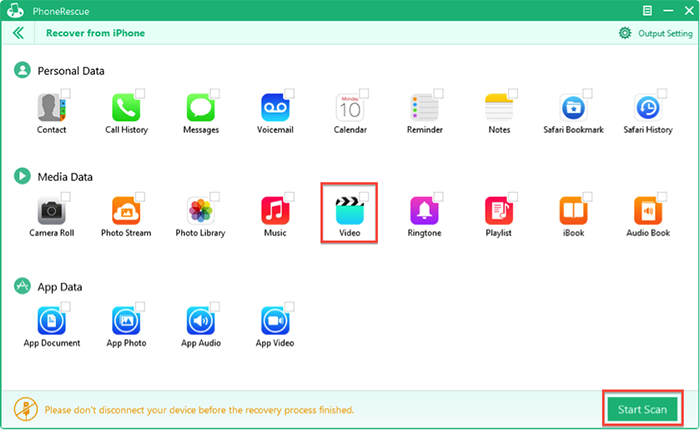
How to Retrieve Deleted Videos from iPhone – Step 2
Once you have retrieve deleted videos from iPhone to computer, you can sync them to iPhone again with iTunes or transfer them with iMobie AnyTrans .
You May Like: How to Import Videos to iPhone without iTunes Sync >
Note:
- This tutorial also can be applied to recover deleted videos on iPad and iPod touch.
The Bottom Line
Losing important videos from iPhone always drive people crazy. With PhoneRescue, you can say goodbye to this feeling forever. Why not download PhoneRescue and start free trial now? Any idea about this post or PhoneRescue will be warmly welcomed, be free to tell us by leaving a comment or sending us an .
What's Hot on iMobie
-

New iOS Data to iPhone Transfer Guidelines > Tom·August 12
-

2016 Best iPhone Data Recovery Tools Review >Joy·August 27
-

2016 Best iPhone Backup Extractor Tools > Tom·August 16
-

How to Recover Deleted Text Messages iPhone > Joy·March 17
-

How to Transfer Photos from iPhone to PC > Vicky·August 06
More Related Articles You May Like
- How to Convert & Transfer WMV Video to iPhone - Read this tutorial and learn a new way to convert and transfer WMV video to iPhone. Read more >>
- How to Transfer Video from iPhone to Mac - Read this tutorial to transfer videos from iPhone to Mac with several clicks. Read more >>
- Import Videos to iPhone without iTunes Sync - Read this step-by-step tutorial to import videos to iPhone in minutes. Read more >>
- Why iTunes Cannot Transfer My Video to iPhone or iPad - Figure out why iTunes can't sync video from computer to iDevices. Read more >>

