How to Retrieve Data from Broken iPhone
Summary
If you unluckily break your iPhone and want to retrieve the data from broken iPhone, this iMobie post will show you an easy way to recover data from broken iPhone.
PhoneRescue – Powerful Data Recover Appliance 
Download PhoneRescue to get your vital data back easily from broken iPhone after reading this post on how to retrieve data from broken iPhone.
If unluckily drop your iPhone on floor or stair, what will you do? Absolutely, check the condition of iPhone. If you are lucky enough it is still in a perfect condition, but what a bad situation may happen - the phone is totally broken. What if your iPhone is totally broken that it can't be recognized or even started up? Your data will lose forever? No, you can retrieve them from iTunes or iCloud backup providing that you have created a backup before getting your iPhone broken.
However, the question is how to retrieve data from totally broken iPhone. Well, to help you retrieve data from a broken iPhone, we will introduce you a powerful data recovery program – PhoneRescue, aimed at recovering data of iDevice. No matter what the condition of your iDevice is, it can help to recover your vital data. Next, we will make a brief introduction to PhoneRescue.
Must read: How to Retrieve Deleted Text Messages on iPhone >
A Brief Introduction to PhoneRescue
- Supports recovering the most important 22 types of iOS content like contacts, call history, music, photos, messages, voice mall, voice memos, reminder, notes, app data and so on.
- Offers 3 safe and reliable modes to recover your data. If your device can be recognized, you can choose Recover from Device; if not, you can choose Recover from iTunes Backup or Recover from iCloud. Whatever the condition of your device is, PhoneRescue can help you get back your data.
- Supports previewing all of your data in thumbnails so that you can selectively recover what you like. Besides it also supports all the modes of iPhone, iPad, iPod, and iPod touch.
Part 1. Retrieve Data from Broken iPhone via iTunes Backup
Before starting our tutorial about how to retrieve data from broken iPhone, you need to download and install PhoneRescue on your computer, and then make sure you have made an iTunes backup before getting your iPhone broken.
Step 1. Run PhoneRescue on your computer, and it will show you 3 kinds of recovery modes. Select recover from in iTunes backup to proceed.
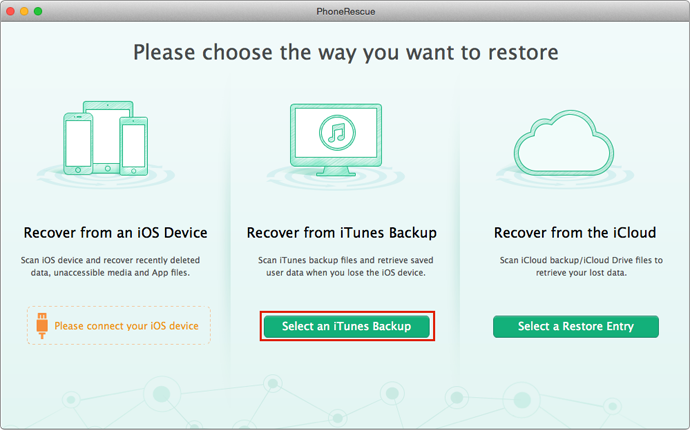
Retrieve Data from Broken iPhone – Step 1
Step 2. Choose one iTunes backup you need to recover data from, and then click "Next".

Recovering Data from Broken iPhone – Step 2
Step 3. Select files or data you want to recover, and then click "Start Scan".

How to Retrieve Data from Broken iPhone – Step 3
Step 4: Preview the files or data you want to recover in thumbnails, and then select the items to recover by clicking Recover button.
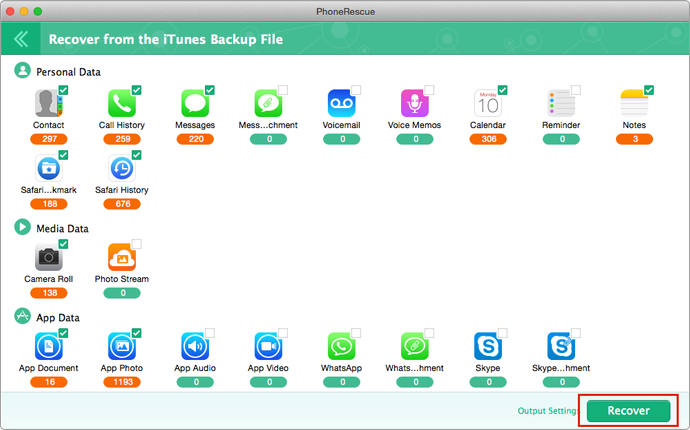
Retrieving Data from Broken iPhone – Step 4
Part 2. Retrieve Data from Broken iPhone via iCloud Backup
If had created backup with iCloud instead of iTunes, on Homepage of PhoneRescue you can choose Recover from iCloud, which will help you download iCloud backup to computer, and then extract anything you like from it.
By the way, the steps of recovering data from broken iPhone via iCloud backup is familiar with Part 1, we don't repeat them again. You can refer to Part 1, or follow this guide to make it.
Important Note: Once recovered data to computer, you can use iMobie AnyTrans to get them back to iDevice again. Here we list some posts you may need:
How to add Contacts from Computer to iPhone/iPad >
How to Get Photos from Computer to iDevice without Data Loss >
The Bottom Line
Phonerescue is always ready to help you to retrieve your vital data. Whatever the condition of the device is it will to help you recover deleted or lost data. Try to download PhoneRescue. Besides it also supports recovering data from iDevice directly without iTunes or iCloud backup. For this guide, if you have any question or suggestion, be free to contact us .
More Related Articles You May Like
- How to Retrieve Contacts from iCloud – It shows you how to get back your important contacts easily. Read more >>
- How to Retrieve Deleted Text Messages from iTunes Backup– This post introduces you an easy way to recover your text message. Read more >>
- How to Extract Photos from iTunes Backup – You can really get back those beautiful photos on this guide. Read more >>
- How to Recover iMessages from iPhone – You will get back your messages easily on this guide. Read more >>

