How to Sync Photos from iPhone to iPad Easily
Summary
How to sync photos from iPhone to iPad? This guide shows you 3 ways to easily sync iPhone Photos to iPad, including iCloud, iTunes and AnyTrans.
AnyTrans – #1 iPhone File Manager Tool 
Download AnyTrans to transfer specific photos and videos between iPhone and iPad, without erasing and ready for iPhone 6s, iPad Pro in iOS 9/9.1/9.2.
Would like to offload your photos from iPhone to your Mac computer for backing up, sharing or further editing? If you just have the similar question, take a minute to read our detailed and complete How to Import Photos from iPhone to Mac tutorial.
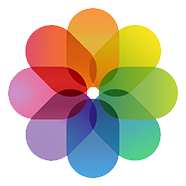
Sync Photos from iPhone to iPad
Apple attaches 8 megapixels built-in camera to iPhone since the release of iPhone 4s, which makes iPhone one of the best devices to take photos. With iPhone, people take more photos than ever. But for photo display, iPad may be better than iPhone because of its large screen – new released iPad Pro has 12.9 inch retina display. If you also have an iPad, you may want to sync some iPhone photos to iPad.
To make iPhone photos show up on your iPad or your friend’s iPad, you need to consider how to transfer or sync photos from iPhone to iPad firstly. In this post, we show you the detail about how to sync photos from iPhone to iPad with iCloud and iTunes, and offer you one iPhone to iPad transfer tool as an alternative way when iCloud Photo Stream not working or iTunes don’t sync.
Must Read: How to Fix My Photo Stream Not Working on iPhone iPad >
Part 1: How to Sync Photos from iPhone to iPad Via iCloud
We know that iCloud Photo Stream is designed to sync all of our photos between iOS devices. To sync photos from iPhone to iPad, all we need to do is turning on My Photo Stream on both of your devices, and then all the iPhone camera roll photos will be uploaded to iCloud server automatically when connect your iPhone and iPad to a Wi-Fi network, and you can view or save to other albums. Follow us to turn on My Photo Stream with following steps:
Tap on both of your iPhone and iPad: go to Settings > iCloud > Photos > Turn on My Photo Stream.
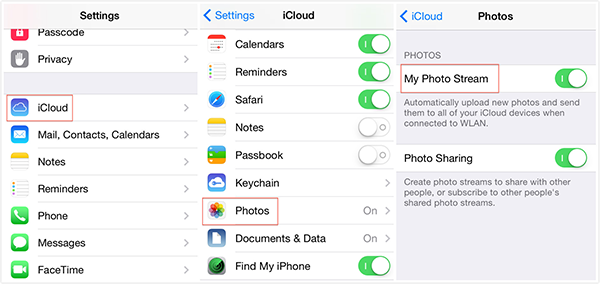
How to Sync Photos from iPhone to iPad via iCloud
Note:
- iCloud only saves the last 1000 photos for 30 days, so remember to save those photos to other albums on your iPad, or they will be removed automatically if your photos exceed 1000 or the storagetime is longer than 30 days.
- Syncing photos from iPhone to iPad required that you should use same Apple ID on both of them.
Also Read: How to Delete Photo Stream Photos on iPhone iPad >
If you are unlucky and struck in any situation above, read on our post to sync photos from iPhone to iPad with iTunes. Let's move on!
Part 2: How to Sync Photos from iPhone to iPad with iTunes
We know that iTunes only allows us to sync photos from computer to iPhone or iPad, but not vice versa. If you want to sync photos from iPhone to iPad, you need to transfer photos from iPhone to computer firstly, and then sync photos from computer to iPad again.
Step 1: Import photos from iPhone to computer:
If you are Windows users, you can copy photos from iPhone to PC easily by following this guide: How to Transfer Photos from iPhone to Windows Computer >
If you are working with Mac computer, read this post to import photos from iPhone to Mac: 6 Ways Help You Transfer Photos from iPhone to Mac >
Step 2: Sync photos from computer to iPad with iTunes:
Connect your iPad to computer with USB cable > Run iTunes if it doesn't open automatically > Click Device button > Click Photos tab > Select Sync Photos from Application or Folder > Click Apply.
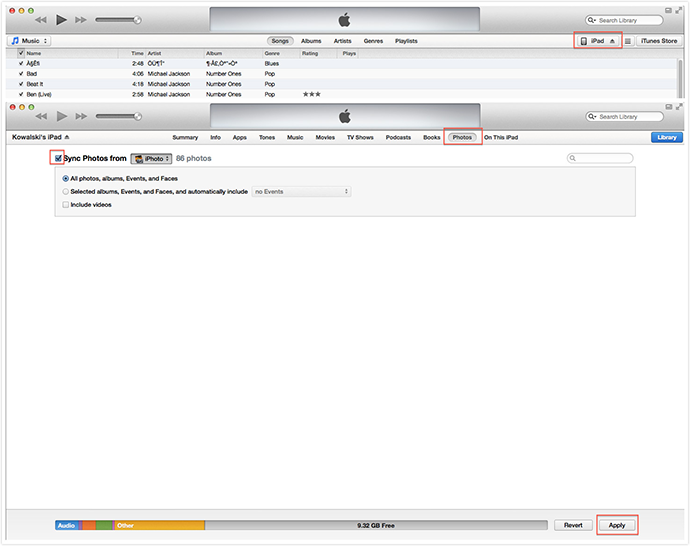
How to Sync iPhone Photos to iPad with iTunes
Note:
- When syncing photos from iPhone to iPad with iTunes, only Camera Roll photos can be transferred.
Also Read: How to Massively Delete Photos from iPhone iPad >
Part 3: How to Sync Photos from iPhone to iPad Directly with AnyTrans
Sometimes, when meeting issues that stop you from syncing iPhone and iPad, just like Photostream not working or iTunes don’t sync, some iPhone to iPad transfer apps could be a good choice. And AnyTrans is one of these apps that you can use to easily transfer files from iPhone to iPad. It is compatible with any iPhone, iPad in iOS 6/7/8/9 and recent iOS 9.1/9.2 updates. Now, you can follow the steps below to free try this transfer tool.
Step 1. Download & install AnyTrans on computer, open up it, and connect both your iPhone and iPad to computer via USB cables.

How to Sync Photos from iPhone to iPad via iCloud
Step 2. On Homepage of AnyTrans, click iPhone tab > Select Photos > Select the type of photos you want to sync (Camera Roll, Photo Stream, Photo Library, Photo Share, and My Albums photos).

Click Photos Tab and Choose the Photos Type – Step 2
Step 3. Choose the photos you want to sync to iPad > Click To Device button to start transferring.

Choose the Photos You Want to Sync to iPad – Step 3
Note:
- Not only Camera Roll photos, but also Photo Stream, Photo Library, My Albums, Photo Share, even Photo Video can be synced to iPad.
- When syncing photos from iPhone to iPad, you won't lose any previous photo on your iPad.
- This tutorial also can be applied to sync photos between iPhone and iPod, or iPod and iPad, etc.
You May Like: How to Transfer Music from iPhone to iPad >
The Bottom Line
As you can see, it is easy enough to sync iPhone photos to iPad. No matter what mode of device you are working with, you can sync photos from iPhone to iPad with AnyTrans easily and quickly. Except transferring photos, AnyTrans also features you the ability to manage photos on your device to keep them organized by removing, renaming, editing, deleting, etc. More than anything, except photos, many other iOS contents also are in the AnyTrans's supportable range, such as, Music, Notes, Contacts, Messages, Calendar, Apps, etc. Click Here to Download AnyTrans to Start Free Trial >
What's Hot on iMobie
-

Most Common iOS 10 Problems & Solutions > Joy·Sept. 07
-

2016 Best iPhone Data Recovery Tools Review >Joy·August 27
-

How to Set Up Your New iPhone 7/7 Plus > Joy·Sept. 07
-

How to Transfer Data to New iPhone 7/7 Plus > Joy·Sept. 07
-

2016 Best iPhone Backup Extractor Tools > Tom·August 16
More Related Articles You May Like
- How to Transfer Photos from iPhone to iPad - This post shows you how to copy photos from iPhone to iPad easily. Read more >>
- How Can I Transfer Photos Between Two iPhones - Don't know how to transfer photos from old iPhone to new iPhone? Read more >>
- Can I Copy Photos from Digital Camera to iPhone iPad - This article teach you to transfer photos from camera to iPad with ease. Read more >>
- How Should I Transfer Photos from Mac to iPhone iPad - Read this post to learn how to transfer photos from Mac to iPhone iPad. Read more >>
- PhoneBrowse - Free iPhone Explorer Software – PhoneBrowse is a free iPhone explorer software made to explore your iPhone, iPad and iPod touch file system. Read More >>
- PhoneClean - Best iPhone Cleaner Software – PhoneClean gives hands-free cleaning, in-depth privacy protection, ultimate speed-up & more iOS cleaning features. Read More >>
- What Is the Best iPhone File Transfer – Need an all-in-one iPhone File Transfer software to keep everything organized? Here is the answer. Read More >>

