How to Export Personal Info from iPhone, iPad
Contacts, messages, voicemail, calendar, notes, etc, are personal info that you may use everyday. Therefore, it is necessary to record them via backing up to computer. Up to now, messages, calendar, notes can be transferred to computer, while contacts and voicemail is workable to transfer to device. You can also edit contacts or calendars as well as add an additional note.
If AnyTrans cannot load your personal info, then it seems your iCloud is turning on. So, please visit the guide turn off iCloud connection to ensure the success of personal info transfer.
To export the exact personal info, here will show an example to transfer and edit item. For other corresponding item, the steps are the same with below:
How to Export iPhone Messages, Contacts, Notes, Calendars, Safari Bookmarks?
Step 1: Plug in your device once logging in AnyTrans. Later, tap Message button to go on.

Step 2: Tick one or more messages to copy them to the computer. It is workable to export messages to HTML or text format.

Step 3: Check your copied messages from the path you selected.
If you want to export more personal info to computer or transfer to another iOS device, such as, Calendar, Notes, Safari Bookmarks, etc, you can visit our AnyTrans Support Page to find solutions.
How to Edit Contacts, Notes, and Calendars via AnyTrans?
Step 1: Launch AnyTrans and connect your device to computer. After that, choose Contacts (notes or calendars) icon on the bottom.

Step 2: To edit current info on device, simply choose Edit button to add or modify the corresponding info. You can also add a head portrait for the person via clicking "Modify" button. It is also available to refresh, add, delete, transfer contacts to computer and to device by clicking those buttons on the upper right corner. Don't forget to click "Save" if you have edited some information.

Step 3: Pick some or all contacts to transfer those contacts to the computer or device.
If connecting two devices to the computer, it is workable to transfer contacts to device. If you plan to move contacts from old iPhone to new iPhone 6, you can follow this How to Transfer Contacts from iPhone to iPhone guide to make it with a few clicks.
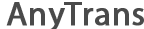
 1-Click Transfer Media Files
1-Click Transfer Media Files Export Diverse Files
Export Diverse Files Clone Files with AnyTrans
Clone Files with AnyTrans Merge Files via AnyTrans
Merge Files via AnyTrans FAQs
FAQs