Download AnyTrans to Start Your iOS Contents Management Experience!
How to Use AnyTrans
Welcome to AnyTrans Online Guide. Here you can find all detailed tutorials about how to manage your iOS contents between iOS devices, iOS device & computer, iOS device & iTunes, iOS device & iCloud as well as data stored on iTunes and iCloud backups, move Android device data to iTunes, iCloud and iOS device, and arrange home screen, customize ringtones and search & download apps for iOS device. If you still have questions after reading this guide, please do not hesitate to contact our , and you will receive reply within 24 hours.
Download Now *Available for Windows and Mac computer.
Buy Now * Enjoy lifetime upgrade and support.
-
 Get Started
Get Started
-
 1-Click File Management
1-Click File Management
-
 Personal File Management
Personal File Management
-
 Audio Management
Audio Management
-
 Photos Management
Photos Management
-
 Videos Management
Videos Management
-
 iTunes Library Management
iTunes Library Management
-
 Backup Manager
Backup Manager
-
 iCloud Manager
iCloud Manager
-
 Media Downloader
Media Downloader
-
 iOS Mover
iOS Mover
-
 Ringtone Manager
Ringtone Manager
-
 App Downloader
App Downloader
-
 Social Messages Manager
Social Messages Manager
Books Management
Reading books is an enjoyable thing. When it comes to managing books on iOS devices, AnyTrans makes it quite easy to add new books from computer to your iOS device, transfer books to computer, share books between iOS devices and even delete unwanted books. Please refer to the following guide to make good use of AnyTrans.
Step 1: Preparations.
Do as following:
- Open AnyTrans on your computer
- Connect your iOS device to computer via the USB cable
By default, AnyTrans will detect your iOS device automatically.
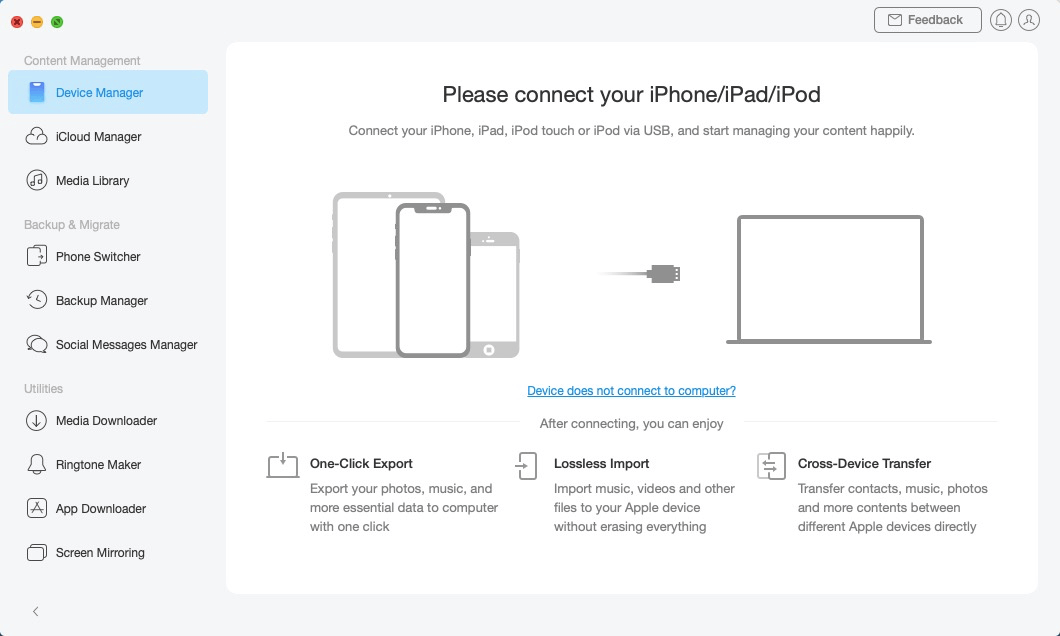
Books Management 1
Once your iOS device is recognized, the interface below will display.
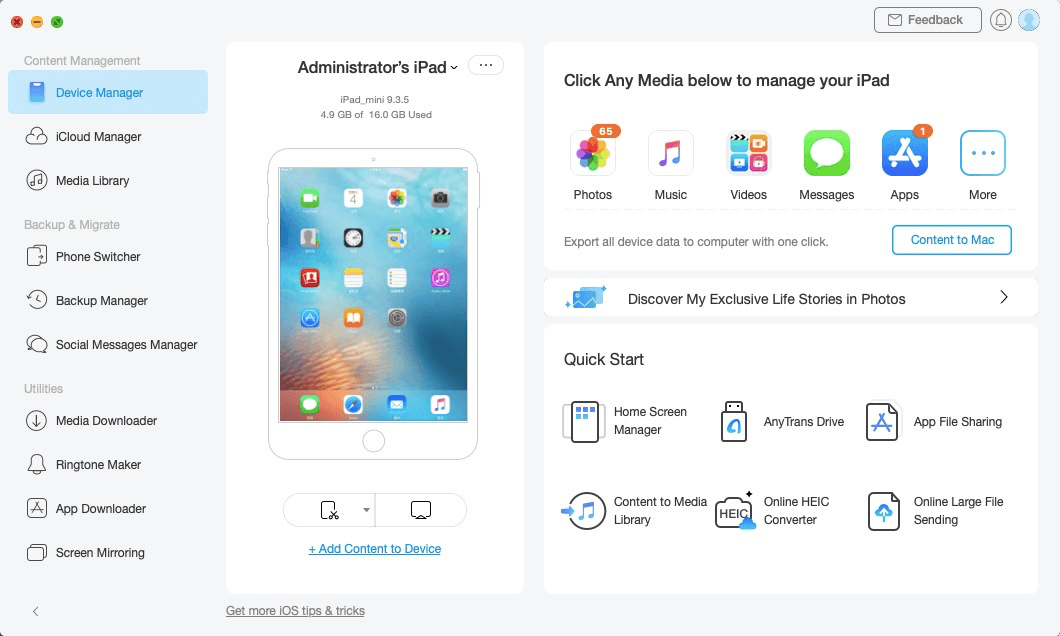
Book Management 2
If AnyTrans fails to recognize your iOS device, you may try these troubleshooting steps to solve this problem.
Step 2: Selection.
Do as following:
- Click the
 button to manage files by category
button to manage files by category - Click Books
After the loading process is completed, it will display the total number of books on the upper right of the Books icon. If it shows empty in the Books icon, it indicates that there is no book in your device.
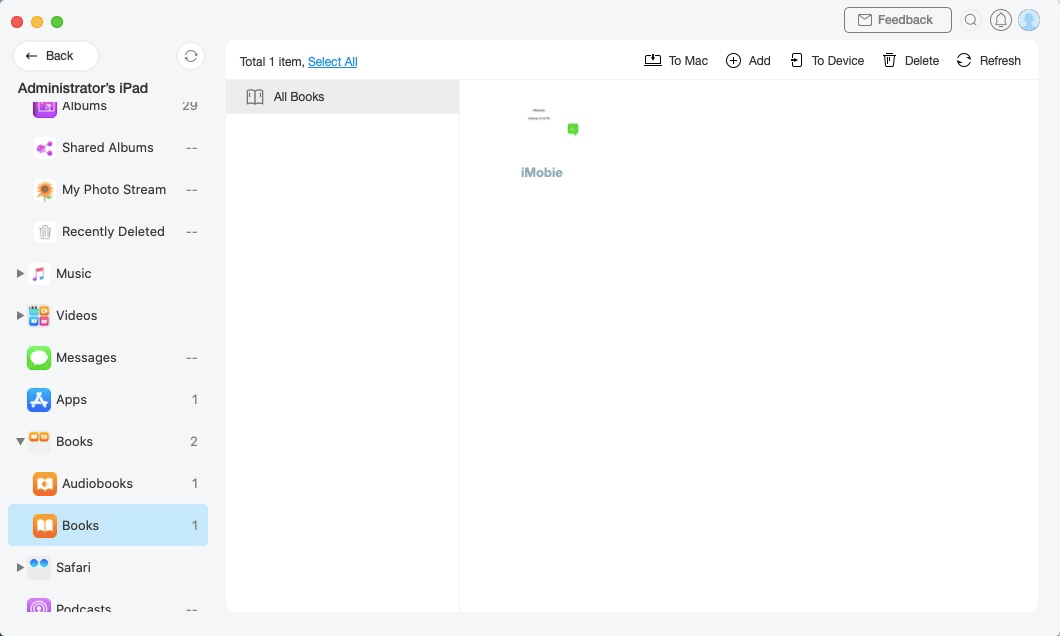
Book Management 3
Step 3: Transfer.
Do as following:
- Choose the books you want to transfer
- Click
 button (To Computer)
button (To Computer) - Select the saved path on computer
Except for transferring books to computer, you can also transfer books between iOS devices by clicking ![]() button. To add books from computer to your iOS device, please click
button. To add books from computer to your iOS device, please click ![]() button. Or if you want to delete unwanted books, please click
button. Or if you want to delete unwanted books, please click ![]() button. If AnyTrans does not load your books correctly, please refresh the page by clicking
button. If AnyTrans does not load your books correctly, please refresh the page by clicking ![]() button.
button.
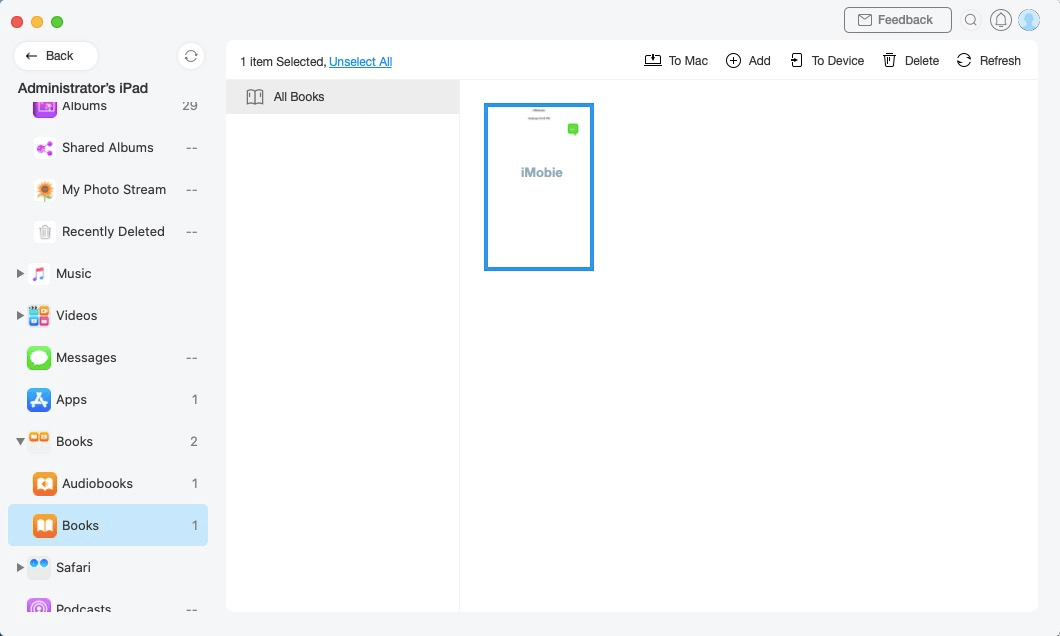
Books management 4
Once the transferring process is completed, you will see Transferring Completed Page. To locate books exported on computer, please click “view files”. To go back to the previous page, please click “transfer more items”.
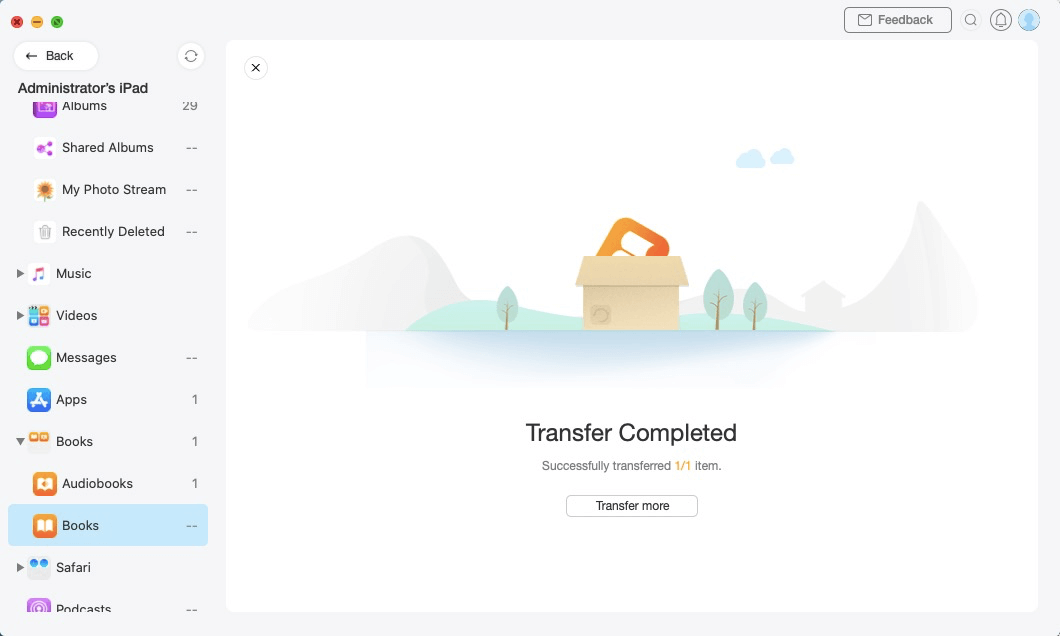
Books Management 5