Download AnyTrans to Start Your iOS Contents Management Experience!
How to Use AnyTrans
Welcome to AnyTrans Online Guide. Here you can find all detailed tutorials about how to manage your iOS contents between iOS devices, iOS device & computer, iOS device & iTunes, iOS device & iCloud as well as data stored on iTunes and iCloud backups, move Android device data to iTunes, iCloud and iOS device, and arrange home screen, customize ringtones and search & download apps for iOS device. If you still have questions after reading this guide, please do not hesitate to contact our , and you will receive reply within 24 hours.
Download Now *Available for Windows and Mac computer.
Buy Now * Enjoy lifetime upgrade and support.
-
 Get Started
Get Started
-
 1-Click File Management
1-Click File Management
-
 Personal File Management
Personal File Management
-
 Audio Management
Audio Management
-
 Photos Management
Photos Management
-
 Videos Management
Videos Management
-
 iTunes Library Management
iTunes Library Management
-
 Backup Manager
Backup Manager
-
 iCloud Manager
iCloud Manager
-
 Media Downloader
Media Downloader
-
 iOS Mover
iOS Mover
-
 Ringtone Manager
Ringtone Manager
-
 App Downloader
App Downloader
-
 Social Messages Manager
Social Messages Manager
Restore Home Screen
To personalize your iPhone, you may arrange apps to change the home screen of iOS device. With Restore Home Screen function, you are able to restore home screen from backups you once created with just a few clicks. Please refer to the detailed guide to make good use of AnyTrans.
Step 1: Preparations.
Do as following:
- Launch AnyTrans on your computer
- Connect iOS device to computer with USB cable
By default, AnyTrans will detect your iOS device automatically. If you don’t connect your iOS device or your iOS device isn’t detected, the interface below will display.
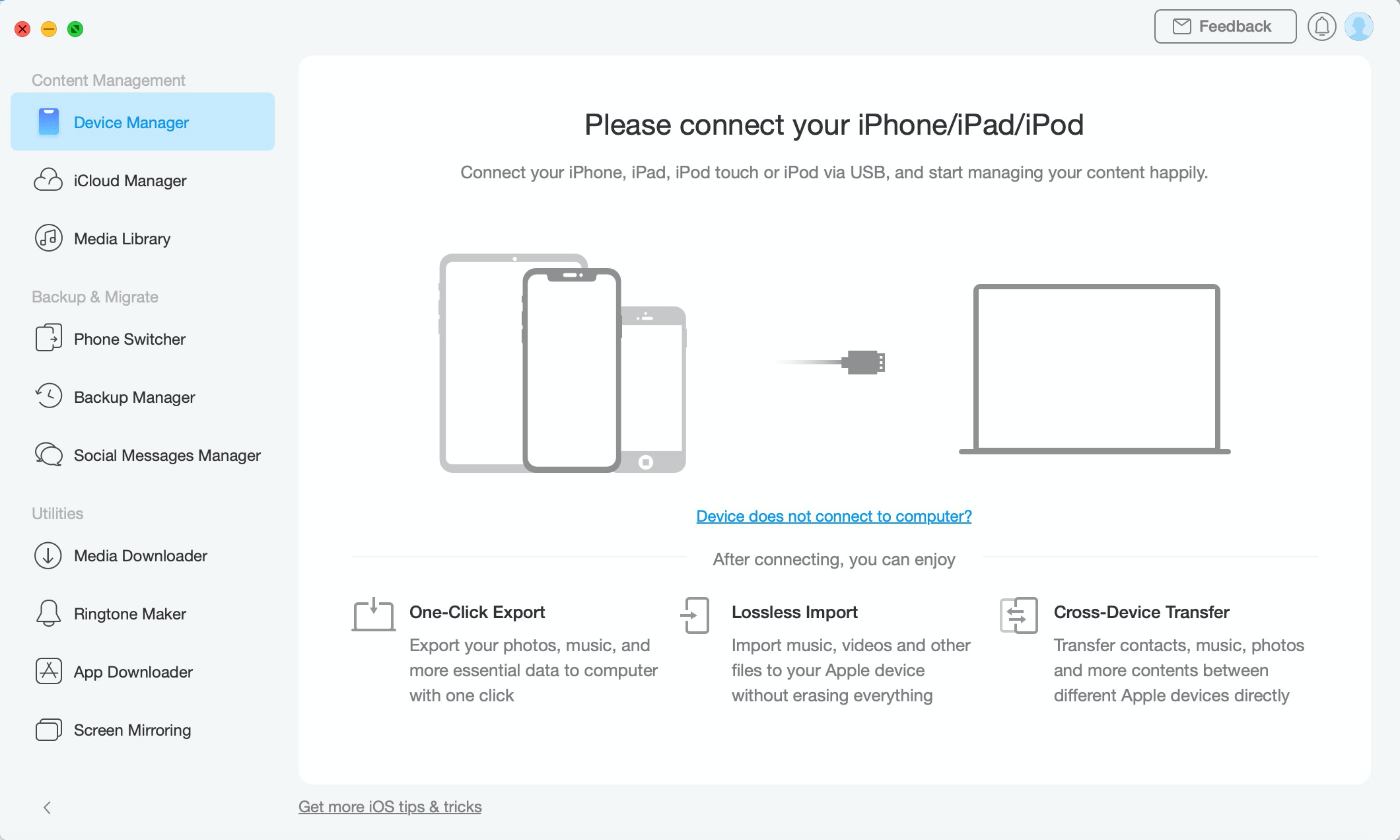
guideat-restore-home-screen-1
Once your iOS device is detected, you will see the interface below.
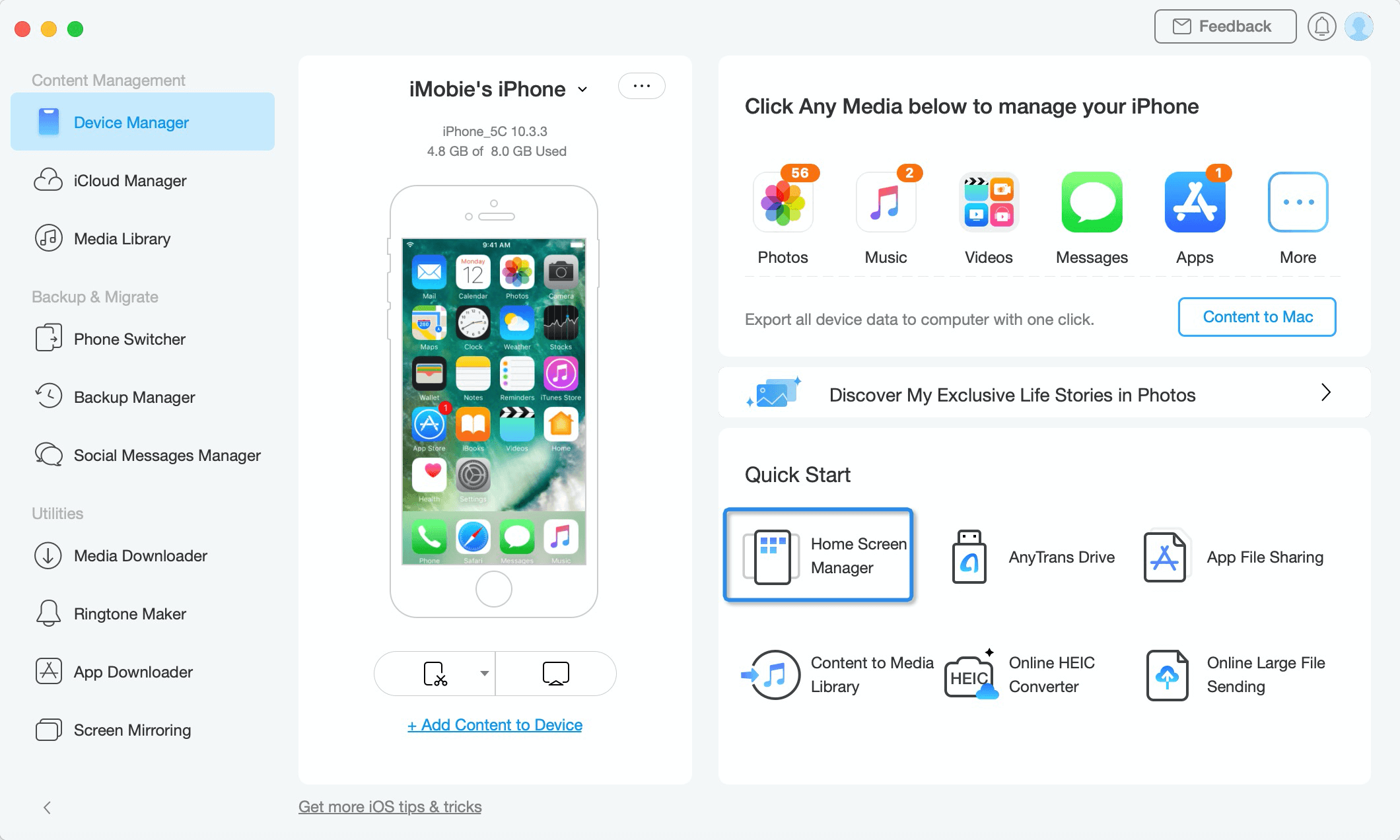
guideat-restore-home-screen-2
If AnyTrans fails to recognize your iOS device, you may try these troubleshooting steps to solve this problem.
Step 2: Selection.
Do as following:
- Click Home Screen Manager option
- Click
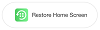 button
button - Choose backup you would like to restore
Once you click Restore Home Screen option, all backups of home screen will be displayed automatically. When you select one backup, you are able to preview the home screen in detail on the right of interface. You can select one backup you would like to restore based on your needs.
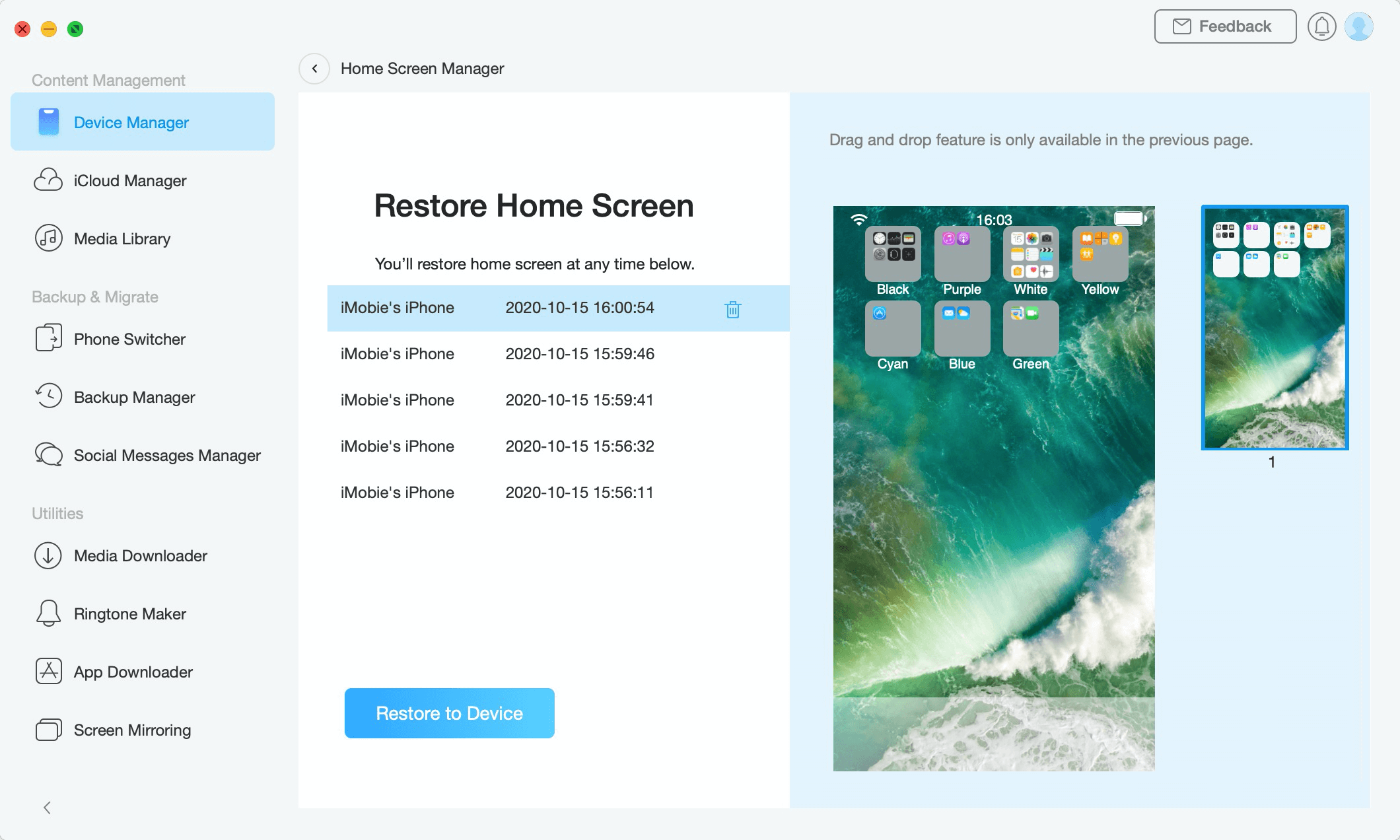
guideat-restore-home-screen-3
Step 3: Restore.
Do as following:
- Click
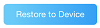 button
button - Check Home Screen on your iOS device
After clicking ![]() button, the restore process will complete within a few seconds. Once the restore process completes, you will see the interface below. And you can check the home screen restored on your iOS device. To go back to the Home Screen Manager interface, please click
button, the restore process will complete within a few seconds. Once the restore process completes, you will see the interface below. And you can check the home screen restored on your iOS device. To go back to the Home Screen Manager interface, please click ![]() button.
button.
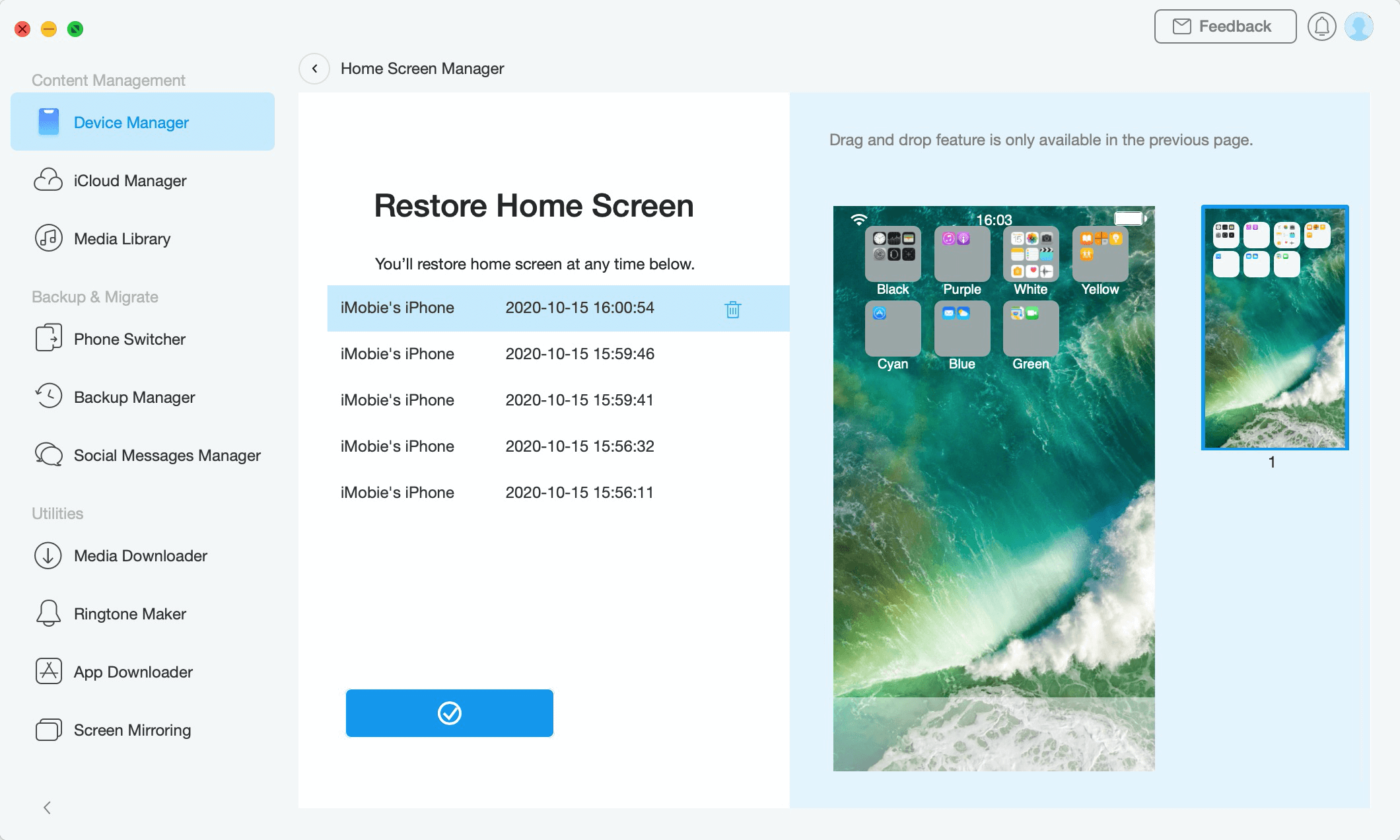
guideat-restore-home-screen-4