Download AnyTrans to Start Your iOS Contents Management Experience!
How to Use AnyTrans
Welcome to AnyTrans Online Guide. Here you can find all detailed tutorials about how to manage your iOS contents between iOS devices, iOS device & computer, iOS device & iTunes, iOS device & iCloud as well as data stored on iTunes and iCloud backups, move Android device data to iTunes, iCloud and iOS device, and arrange home screen, customize ringtones and search & download apps for iOS device. If you still have questions after reading this guide, please do not hesitate to contact our , and you will receive reply within 24 hours.
Download Now *Available for Windows and Mac computer.
Buy Now * Enjoy lifetime upgrade and support.
-
 Get Started
Get Started
-
 1-Click File Management
1-Click File Management
-
 Personal File Management
Personal File Management
-
 Audio Management
Audio Management
-
 Photos Management
Photos Management
-
 Videos Management
Videos Management
-
 iTunes Library Management
iTunes Library Management
-
 Backup Manager
Backup Manager
-
 iCloud Manager
iCloud Manager
-
 Media Downloader
Media Downloader
-
 iOS Mover
iOS Mover
-
 Ringtone Manager
Ringtone Manager
-
 App Downloader
App Downloader
-
 Social Messages Manager
Social Messages Manager
Voice Mail Management
Voice Mail lets you see a list of your messages and choose which one to listen to or delete, without having to wade through all of them. With AnyTrans, you are able to get the access of these voice mails and transfer them from iOS device to computer. Please refer to the detailed guide to manage the voice mails on the iOS device.
Step 1: Preparations.
Do as following:
- Launch AnyTrans on your computer
- Connect iOS device to computer with the USB cable
By default, AnyTrans will detect your iOS device automatically.
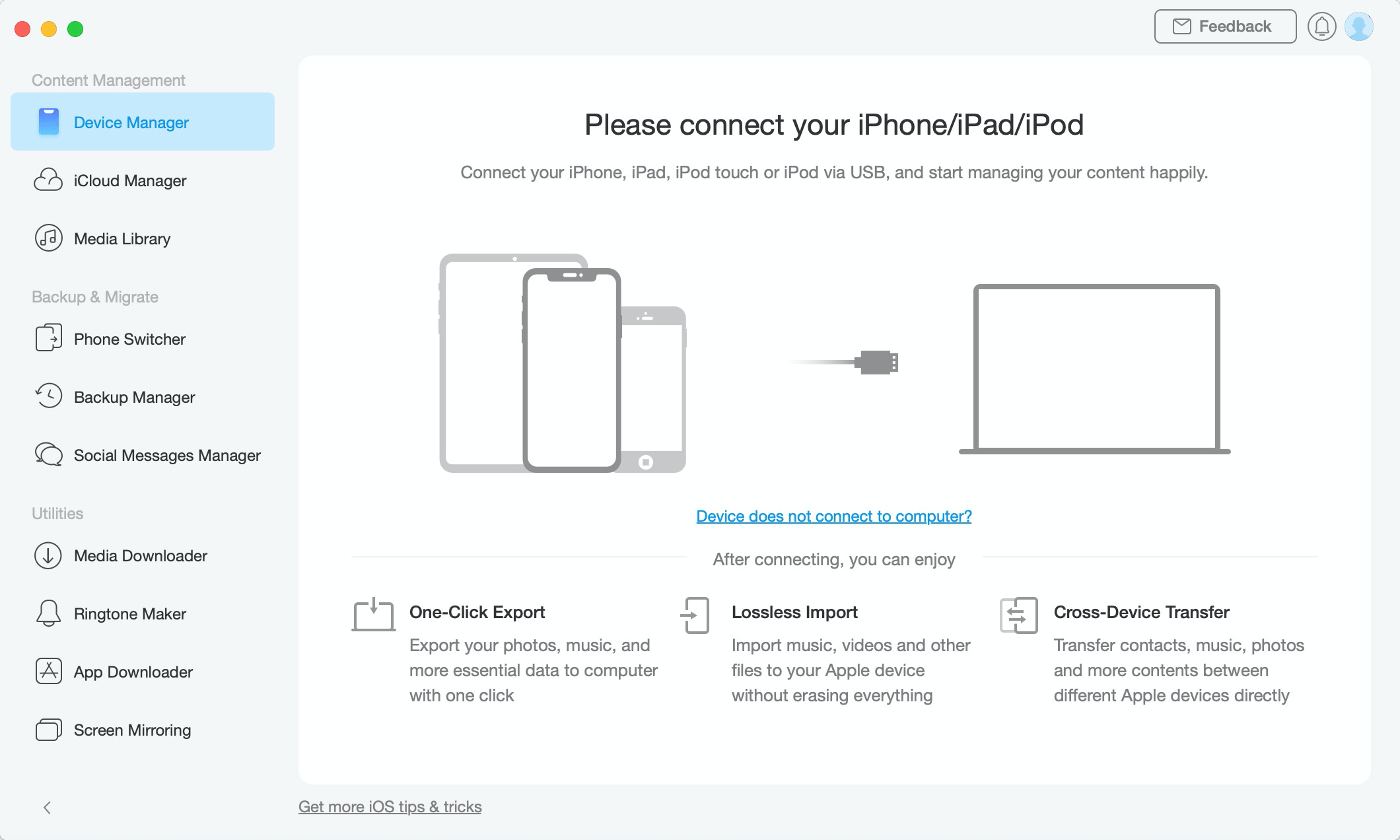
voice mail management 1
Once your iOS device is recognized, the interface below will display.
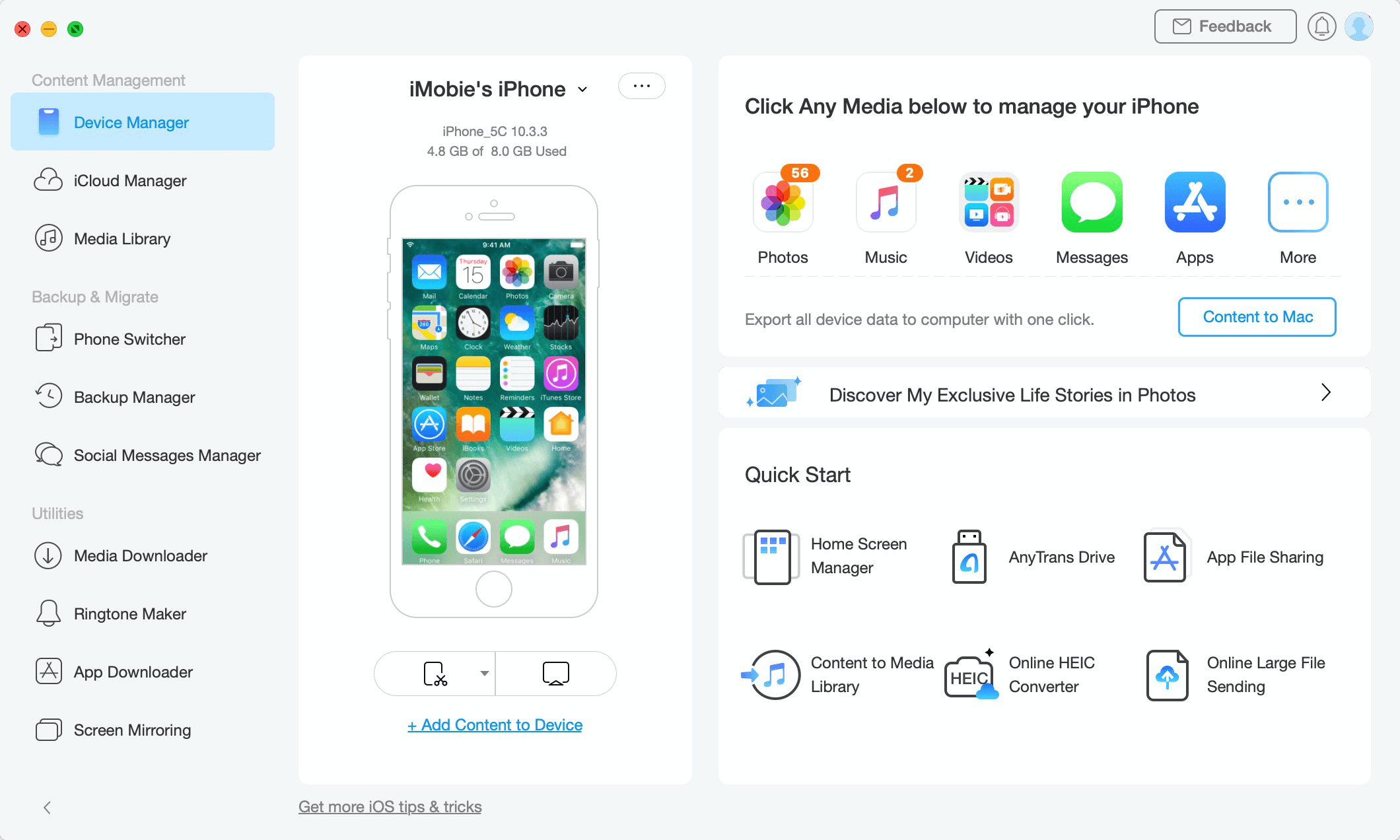
voice mail management 2
If AnyTrans fails to recognize your iOS device, you may try these troubleshooting steps to solve this problem.
Step 2: Selection.
Do as following:
- Click the
 button to manage files by category
button to manage files by category - Click the Voice Mail option
After the data loading process completes, you will see the Voice Mail option. The total number of voice mails will display on the upper right of the Voice Mail icon. If it shows empty in Voice Mail icon, it indicates that you don’t have any voice mails on your device.
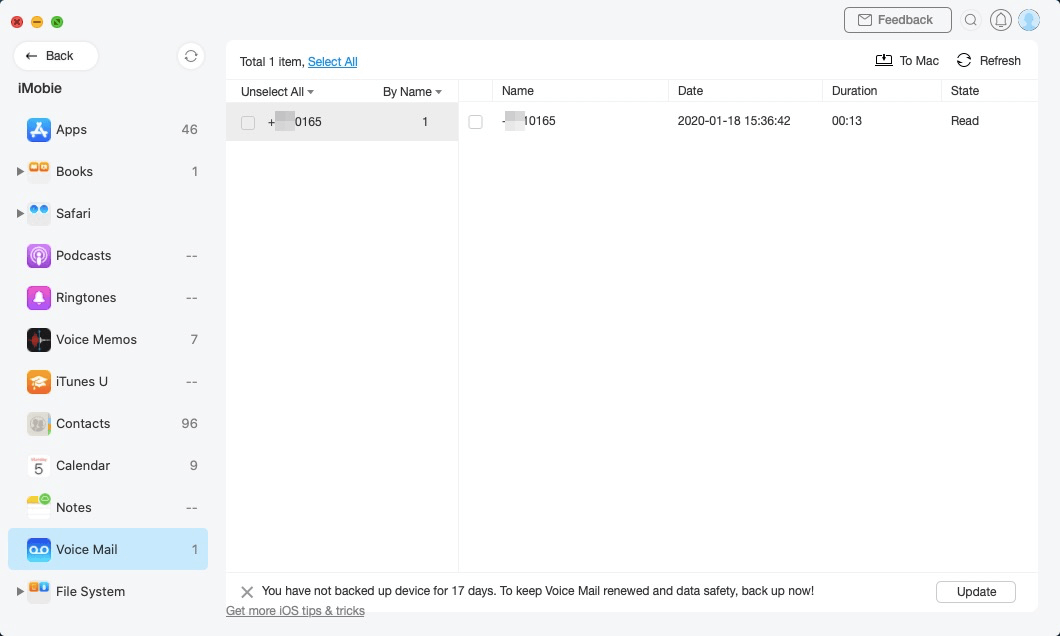
voice mail management 3
Step 3: Transfer.
Do as following:
- Choose the voice mail you want to transfer
- Click
 button (To Computer)
button (To Computer) - Select the saved path on computer
If AnyTrans does not load your voice mail correctly, please refresh the page by clicking ![]() button.
button.
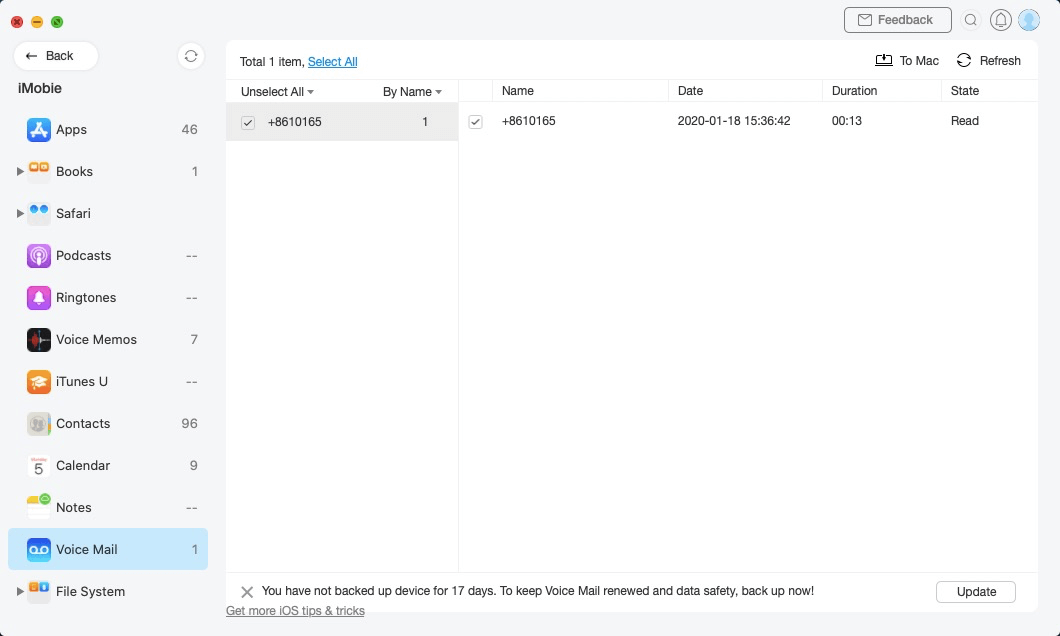
voice mail management 4
Apple values user’s privacy, so it won’t let the third party software to detect your private mail, messages and safari history directly. As these data are stored in Sandbox, you only can access them when you already had backups or had finished backup your device.
Once the transferring process is completed, you will see Transferring Complete Page. To locate voice mails exported on computer, please click “view files”. To go back to transfer more voice mails, please click “transfer more items” option.
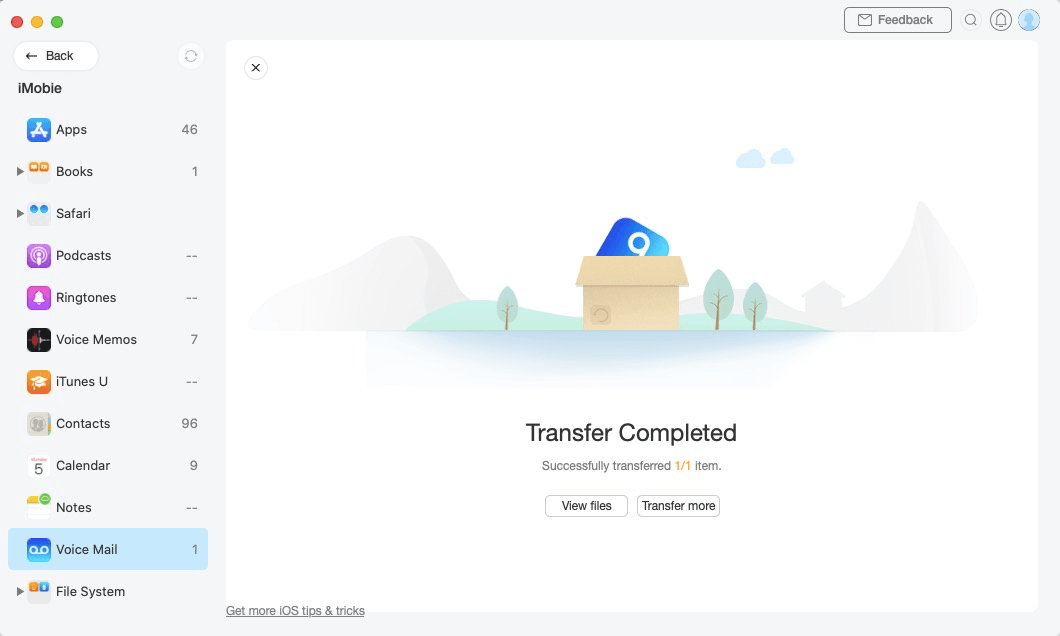
voice mail management 5