Download AnyTrans to Start Your iOS Contents Management Experience!
How to Use AnyTrans
Welcome to AnyTrans Online Guide. Here you can find all detailed tutorials about how to manage your iOS contents between iOS devices, iOS device & computer, iOS device & iTunes, iOS device & iCloud as well as data stored on iTunes and iCloud backups, move Android device data to iTunes, iCloud and iOS device, and arrange home screen, customize ringtones and search & download apps for iOS device. If you still have questions after reading this guide, please do not hesitate to contact our , and you will receive reply within 24 hours.
Download Now *Available for Windows and Mac computer.
Buy Now * Enjoy lifetime upgrade and support.
-
 Get Started
Get Started
-
 1-Click File Management
1-Click File Management
-
 Personal File Management
Personal File Management
-
 Audio Management
Audio Management
-
 Photos Management
Photos Management
-
 Videos Management
Videos Management
-
 iTunes Library Management
iTunes Library Management
-
 Backup Manager
Backup Manager
-
 iCloud Manager
iCloud Manager
-
 Media Downloader
Media Downloader
-
 iOS Mover
iOS Mover
-
 Ringtone Manager
Ringtone Manager
-
 App Downloader
App Downloader
-
 Social Messages Manager
Social Messages Manager
Ringtone Manager
Apple provides a variety of free ringtones for you. But sometimes you may find it is hard to find a ringtone that suits your style. With AnyTrans, you are able to select audio file from computer, iOS device, iTunes library or searching online to customize ringtone or text tone. Please refer to the detailed guide to make good use of AnyTrans.
Supported Audio Types
| MP3, M4A, M4R, WMA, WAV, RM, MDI, OGG, FLAC |
Step 1: Preparations.
Do as following:
- Launch AnyTrans on your computer
- Click Device Manager option on the top middle of AnyTrans interface
- Click Ringtone Manager option
Once you unfold the Device Manager option, all functions will be listed on the menu as below.
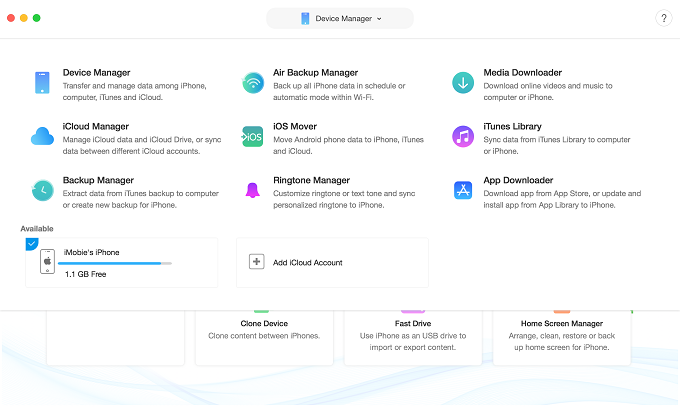
guideat-ringtone-manager-1
After you click Ringtone Manager option, the interface below will be displayed.
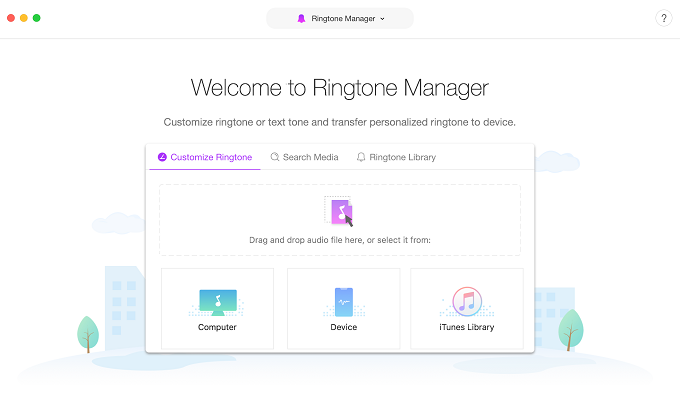
guideat-ringtone-manager-2
Step 2: Selection.
Do as following:
- Click Select Music option
- Click
 option
option - Select one song and then click OK button
You are able to select music from computer, iOS device and iTunes Library. Just take Device option as an example. When you click ![]() option, all stored music on your iOS device will be displayed automatically. Then, please select the music to customize ringtone based on your needs.
option, all stored music on your iOS device will be displayed automatically. Then, please select the music to customize ringtone based on your needs.
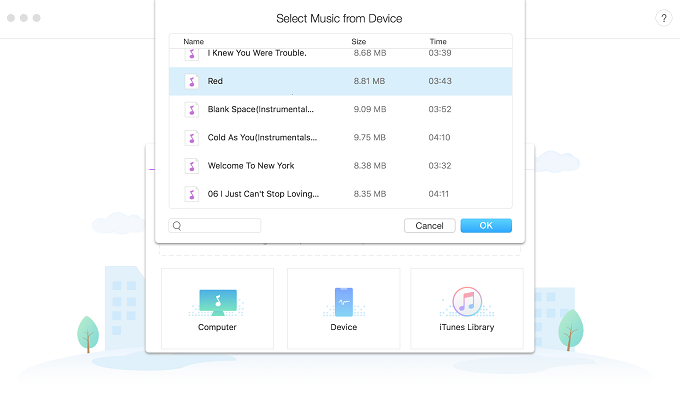
guideat-ringtone-manager-3
If you do not find a song you loved from computer, iOS device and iTunes Library, you can use the Search Media feature to find the song quickly. All the related songs will be displayed as below after you click the search button. Then, please choose one song and click the Select button. The preparation process may take several minutes. After that, you can start to customize ringtone.
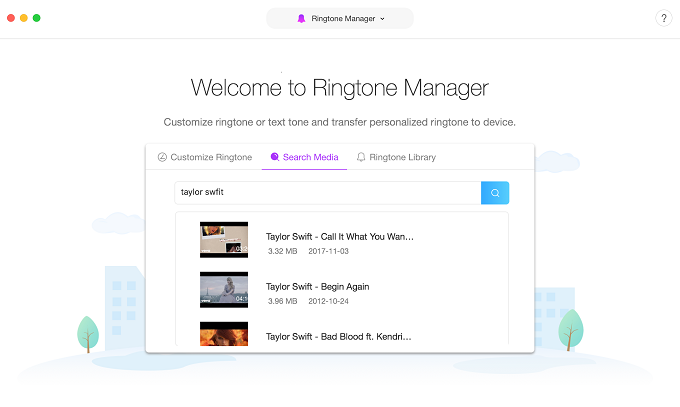
guideat-ringtone-manager-4
Step 3: Customizing.
Do as following:
- Click
 button
button - Set the start & stop time
- Click
 or
or  button
button
After you click OK button, you will view the interface below. The song will be set as a ringtone by default. If you want to customize it as Text Tone, please select the “Text Tone” option.
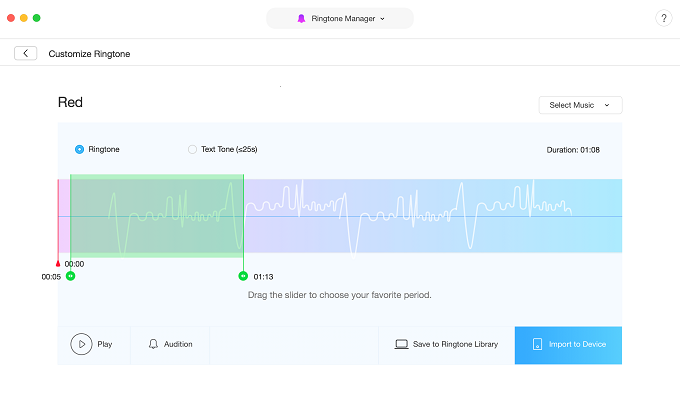
guideat-ringtone-manager-5
AnyTrans detects the volume set on your computer by default. If the volume is too loud or too soft when you play the song, please set the volume on your computer directly.
Once you click ![]() button, the song will be played automatically. Please drag the slider to choose your favorite period while playing the song. After completing customizing process, you are able to click
button, the song will be played automatically. Please drag the slider to choose your favorite period while playing the song. After completing customizing process, you are able to click ![]() button to listen to the ringtone. If you like it, please click
button to listen to the ringtone. If you like it, please click ![]() (Save to Ringtone Library) or
(Save to Ringtone Library) or ![]() (Import to iOS device) button.
(Import to iOS device) button.
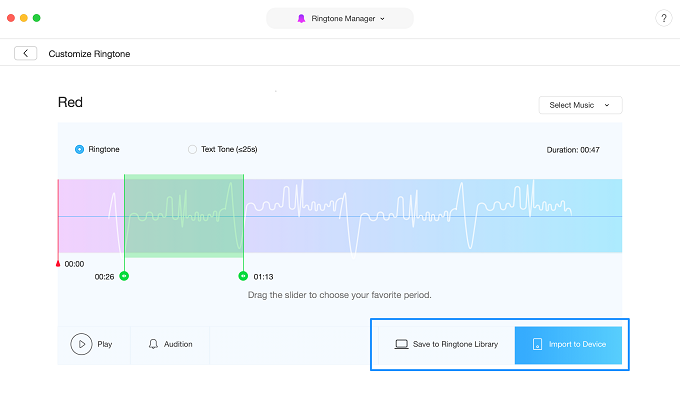
guideat-ringtone-manager-6