Download AnyTrans to Start Your iOS Contents Management Experience!
How to Use AnyTrans
Welcome to AnyTrans Online Guide. Here you can find all detailed tutorials about how to manage your iOS contents between iOS devices, iOS device & computer, iOS device & iTunes, iOS device & iCloud as well as data stored on iTunes and iCloud backups, move Android device data to iTunes, iCloud and iOS device, and arrange home screen, customize ringtones and search & download apps for iOS device. If you still have questions after reading this guide, please do not hesitate to contact our , and you will receive reply within 24 hours.
Download Now *Available for Windows and Mac computer.
Buy Now * Enjoy lifetime upgrade and support.
-
 Get Started
Get Started
-
 1-Click File Management
1-Click File Management
-
 Personal File Management
Personal File Management
-
 Audio Management
Audio Management
-
 Photos Management
Photos Management
-
 Videos Management
Videos Management
-
 iTunes Library Management
iTunes Library Management
-
 Backup Manager
Backup Manager
-
 iCloud Manager
iCloud Manager
-
 Media Downloader
Media Downloader
-
 iOS Mover
iOS Mover
-
 Ringtone Manager
Ringtone Manager
-
 App Downloader
App Downloader
-
 Social Messages Manager
Social Messages Manager
iCloud Contacts Management
Storing contacts on your iCloud account is a good way to protect the data from any possible data loss. With AnyTrans, you can manage your iCloud contacts more effectively, including transferring them to your computer directly, editing info for existing contacts, deleting useless ones and syncing the contacts between different iCloud accounts. Please refer to the detailed guide below to make good use of AnyTrans.
Step 1: Preparations.
Do as following:
- Launch AnyTrans on your computer
- Choose iCloud Manager option to manage your iCloud data
- Log in your iCloud account (s)
Once you unfold the Device Manager option, you will see the interface below. Then, please choose iCloud Manager option.
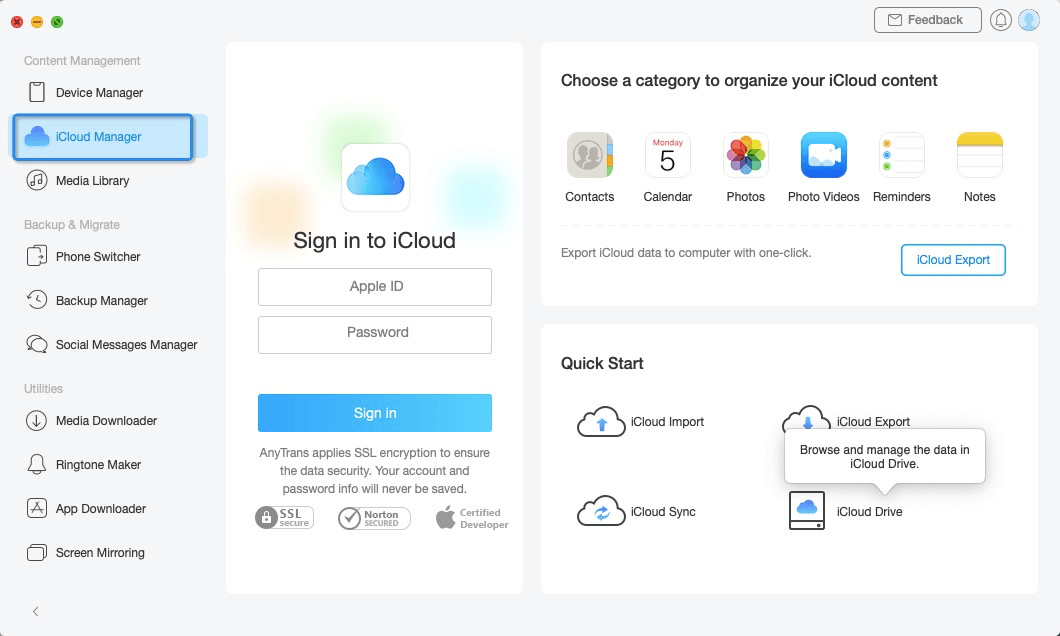
guideat-icloud-export-1
After imputing correct Apple ID and password, please click ![]() button to log in your iCloud account. Meanwhile, please make sure the Internet connection is fine. Besides, AnyTrans always takes your privacy seriously and will never keep any record of your Apple account info or content at any time. Please just use it at ease.
button to log in your iCloud account. Meanwhile, please make sure the Internet connection is fine. Besides, AnyTrans always takes your privacy seriously and will never keep any record of your Apple account info or content at any time. Please just use it at ease.
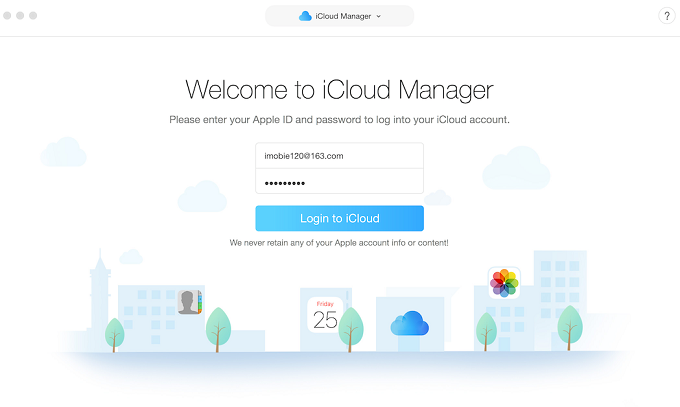
guideat-icloud-contacts-management-2
Apple will not let you log in your iCloud account on the third party app with turning on TWO-STEP VERIFICATION, so please turn off TWO-STEP VERIFICATION temporarily.
Step 2: Selection.
Do as following:
- Click the
 button to manage files by category
button to manage files by category - Click Contacts
After loading your data automatically, it will show the total number of contacts on the upper right of the contacts icon. If it shows empty in the Contacts icon, it means that there is no contact on your iCloud account.
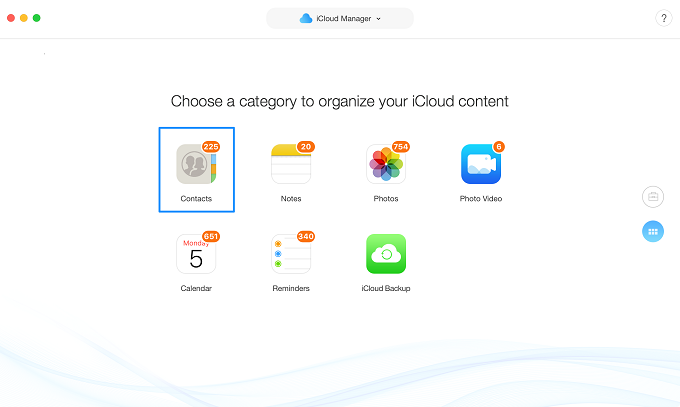
guideat-icloud-contacts-management-2
Step 3: Transfer.
Do as following:
- Choose the contacts you want to transfer
- Click
 button (To Computer)
button (To Computer) - Select the saved path on computer
For better management of contacts, please just click ![]() button to set the output format of contacts, the export path and backup path. If you want to add new contacts, please click
button to set the output format of contacts, the export path and backup path. If you want to add new contacts, please click ![]() button. To modify the exist contacts, please click Edit option. If you want to delete unwanted contacts, please click
button. To modify the exist contacts, please click Edit option. If you want to delete unwanted contacts, please click ![]() button. You can also sync your contacts between different iCloud account by clicking
button. You can also sync your contacts between different iCloud account by clicking ![]() button. If AnyTrans does not load your contacts correctly, please refresh the page by clicking
button. If AnyTrans does not load your contacts correctly, please refresh the page by clicking ![]() button.
button.
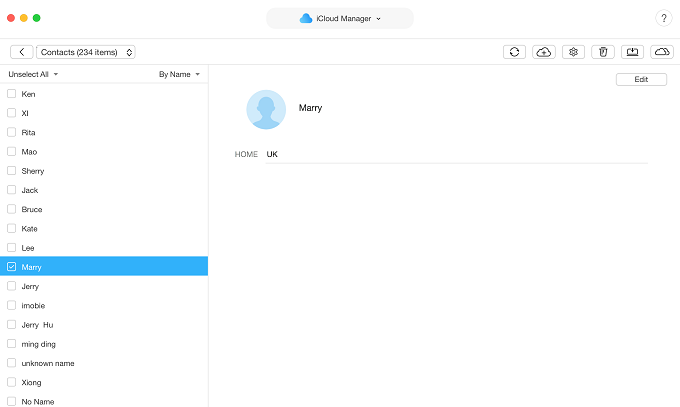
guideat-icloud-contacts-management-4
Once the transferring process is completed, you will see Transferring Completed Page. To locate contacts exported on computer, please click “view files”. To go back to the previous page, please click “transfer more items”.
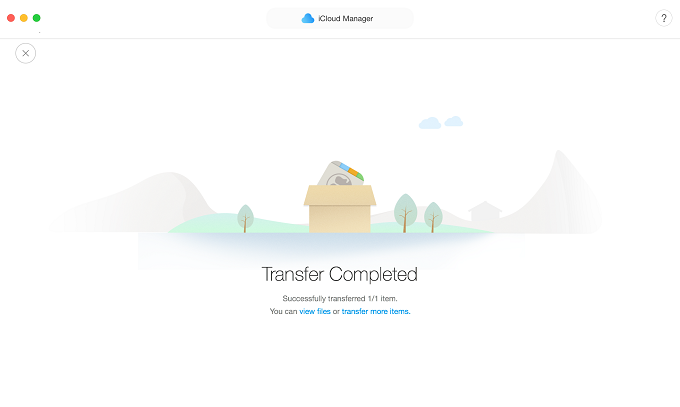
guideat-icloud-contacts-management-5