Download AnyTrans to Start Your iOS Contents Management Experience!
How to Use AnyTrans
Welcome to AnyTrans Online Guide. Here you can find all detailed tutorials about how to manage your iOS contents between iOS devices, iOS device & computer, iOS device & iTunes, iOS device & iCloud as well as data stored on iTunes and iCloud backups, move Android device data to iTunes, iCloud and iOS device, and arrange home screen, customize ringtones and search & download apps for iOS device. If you still have questions after reading this guide, please do not hesitate to contact our , and you will receive reply within 24 hours.
Download Now *Available for Windows and Mac computer.
Buy Now * Enjoy lifetime upgrade and support.
-
 Get Started
Get Started
-
 1-Click File Management
1-Click File Management
-
 Personal File Management
Personal File Management
-
 Audio Management
Audio Management
-
 Photos Management
Photos Management
-
 Videos Management
Videos Management
-
 iTunes Library Management
iTunes Library Management
-
 Backup Manager
Backup Manager
-
 iCloud Manager
iCloud Manager
-
 Media Downloader
Media Downloader
-
 iOS Mover
iOS Mover
-
 Ringtone Manager
Ringtone Manager
-
 App Downloader
App Downloader
-
 Social Messages Manager
Social Messages Manager
Calendars Management
Nowadays, Calendar events and tasks are closely associated with your daily life. When it comes to how to manage the records in calendar, AnyTrans might be your optical choice. With AnyTrans, you can transfer calendars from iOS device to computer, delete unwanted calendars and upload calendar to your iCloud. Please refer to the detailed guide to make good use of AnyTrans.
Step 1: Preparations.
Do as following:
- Launch AnyTrans on your computer
- Connect iOS device to computer with the USB cable
By default, AnyTrans will detect your iOS device automatically.
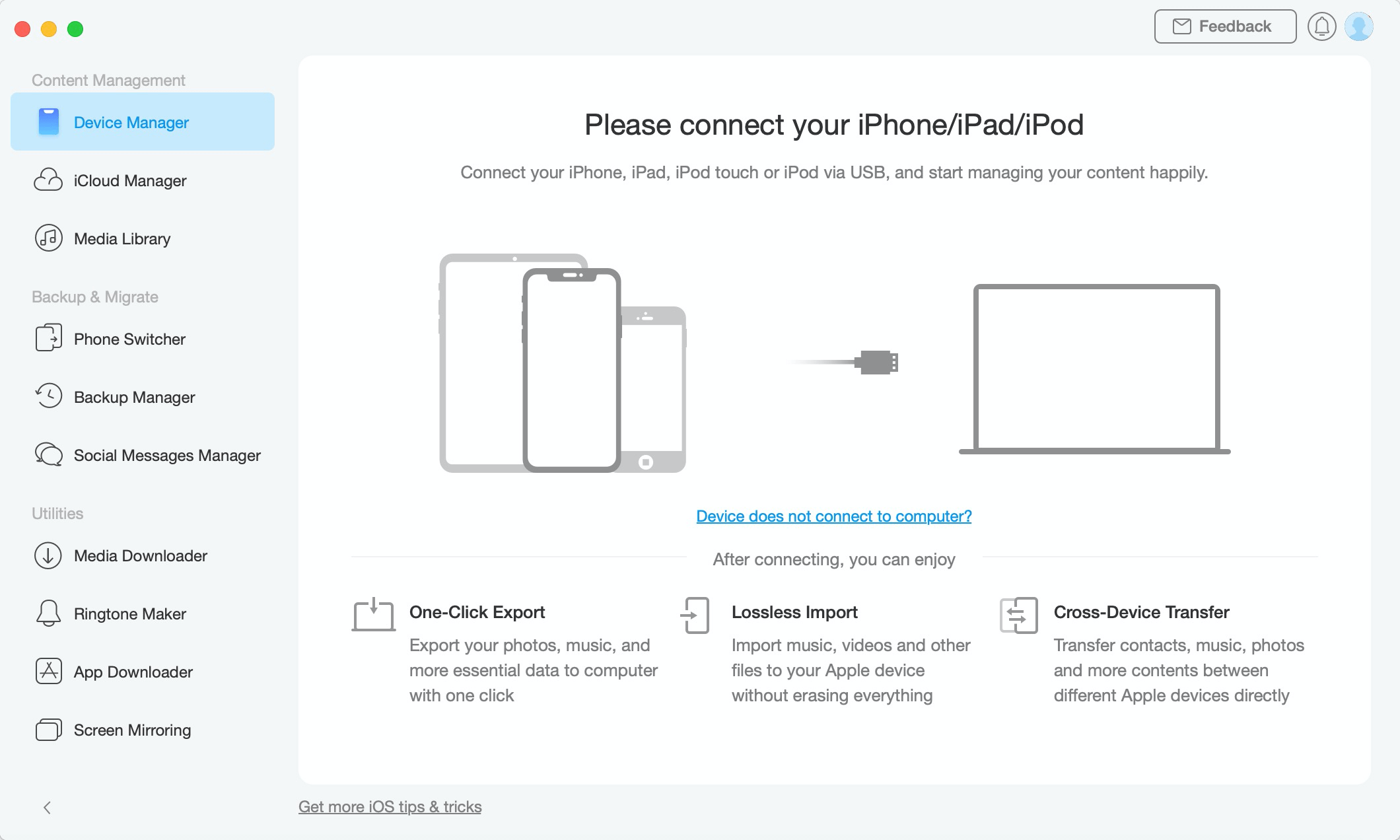
Calendears Management 1
Once your iOS device is recognized, the interface below will display.
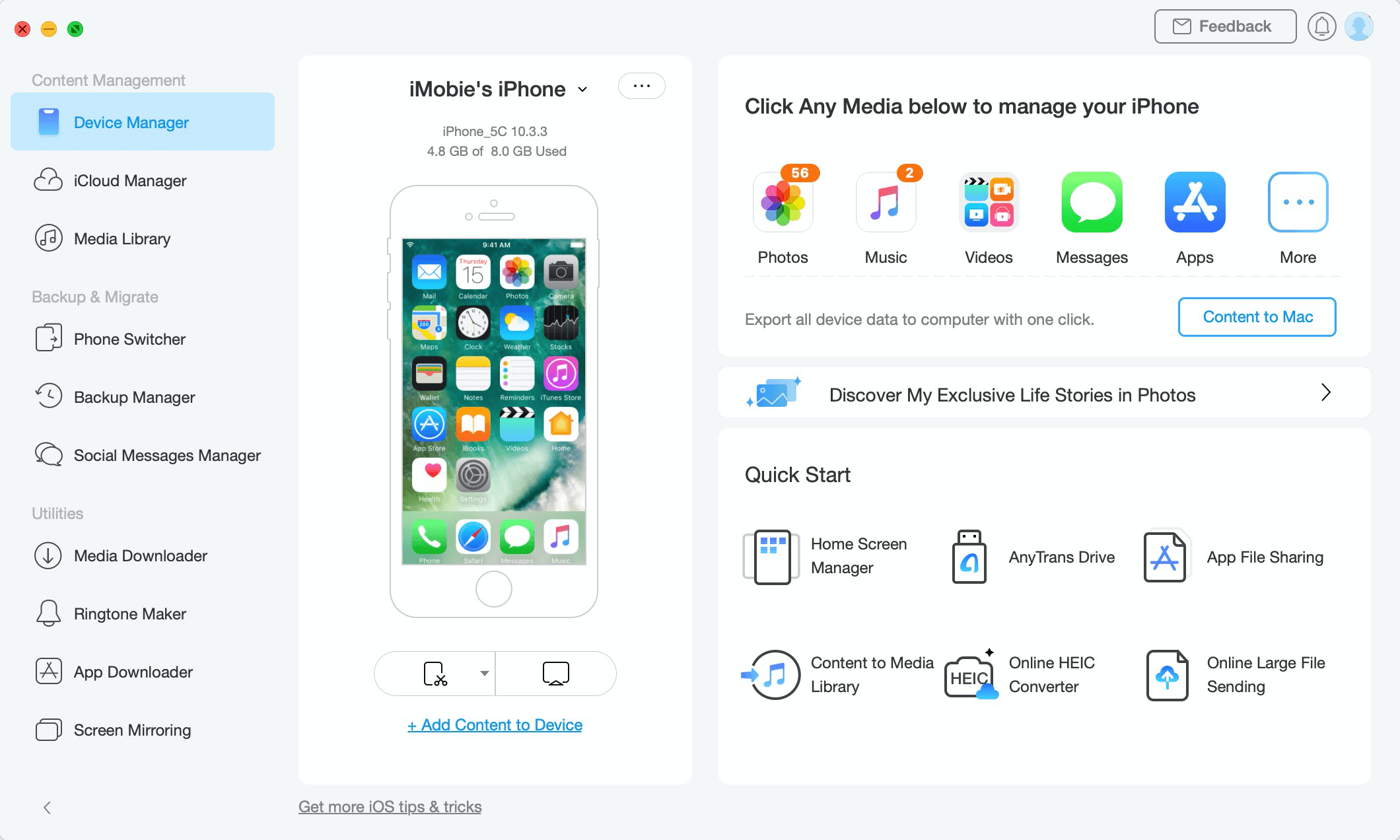
Calendears Management 2
If AnyTrans fails to recognize your iOS device, you may try these troubleshooting steps to solve this problem.
Step 2: Selection.
Do as following:
- Click the
 button to manage files by category
button to manage files by category - Click the Calendars option
After the data loading process completes, you will see the Calendars option. The total number of calendars will show on the upper right of the Calendars icon. If it shows empty in Calendars icon, it indicates that you don’t have any calendars on your device.
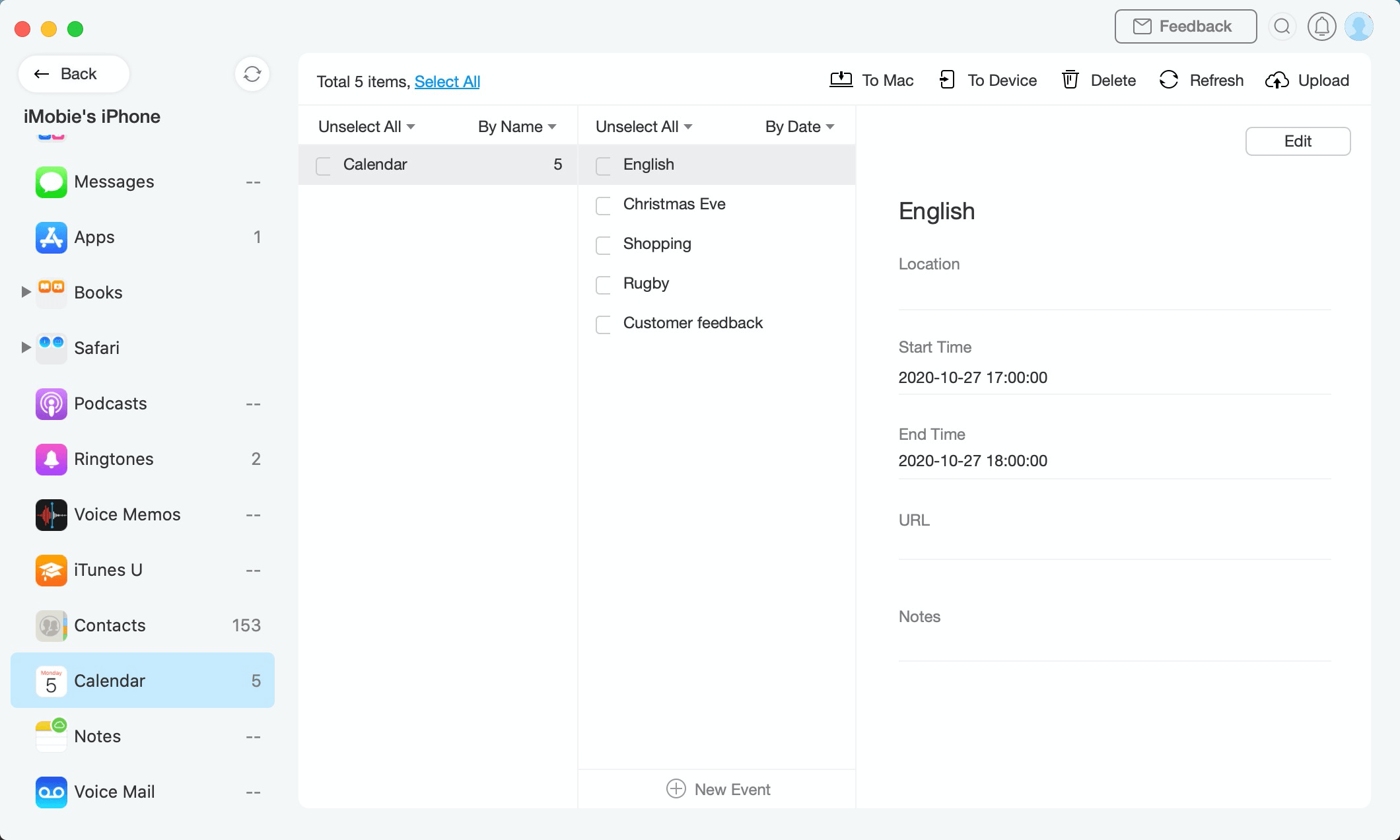
Calendears Management 3
To make AnyTrans detects & manage your calendars, you need to ensure that you have turned off iCloud connection.
Step 3: Transfer.
Do as following:
- Choose the calendars you want to transfer
- Click
 button (To Computer)
button (To Computer) - Select the saved path on computer
Except for transferring calendars to computer, you can also delete unwanted calendars by clicking ![]() button. To set the export format of calendar, please click
button. To set the export format of calendar, please click ![]() button. If AnyTrans does not load your calendar correctly, please refresh the page by clicking
button. If AnyTrans does not load your calendar correctly, please refresh the page by clicking ![]() button. If you want to transfer contacts to your iCloud, please click
button. If you want to transfer contacts to your iCloud, please click ![]() button.
button.
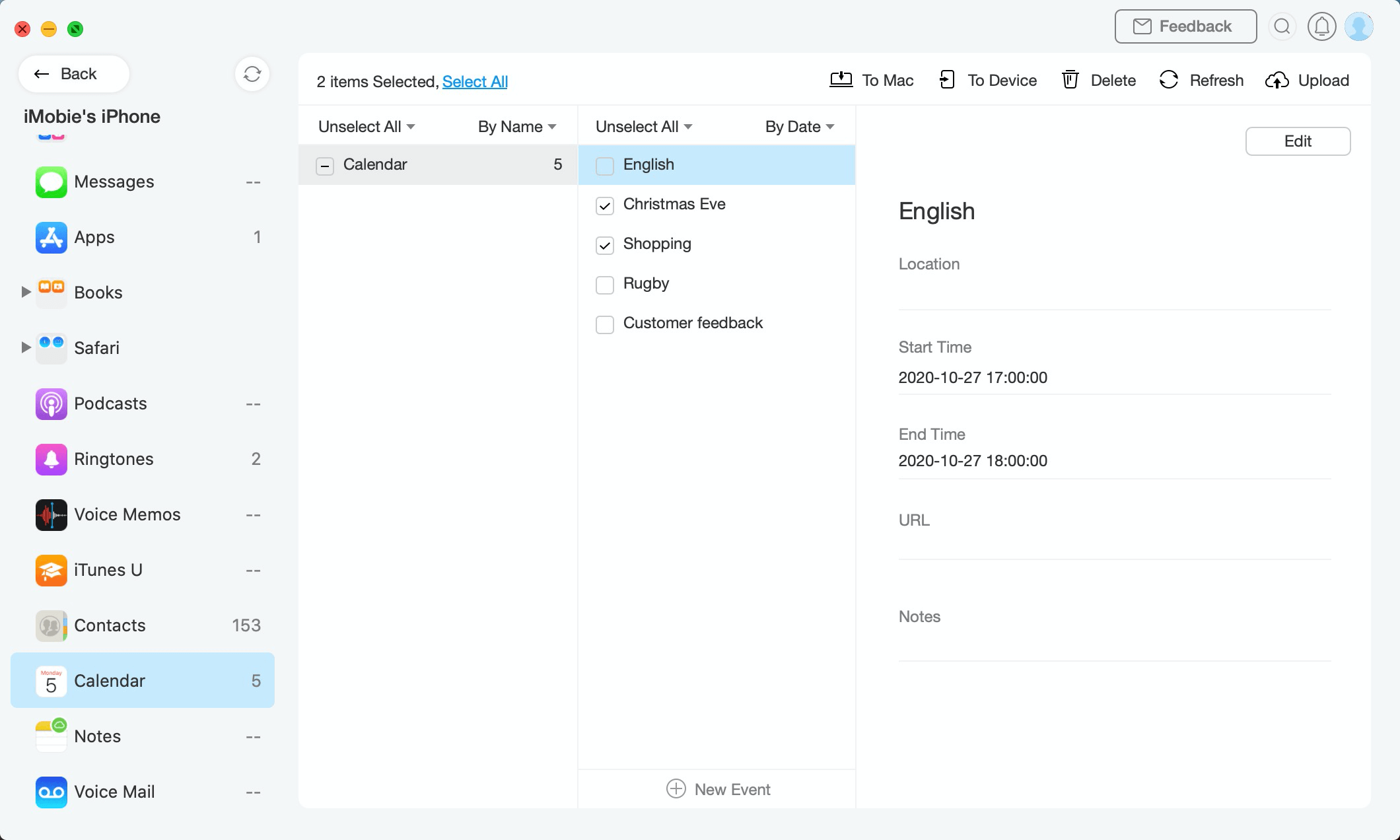
Calendears Management 4
Once the transferring process is completed, you will see Transferring Complete Page. To locate calendars exported on computer, please click “view files”. To go back to the previous page, please click “transfer more files”.
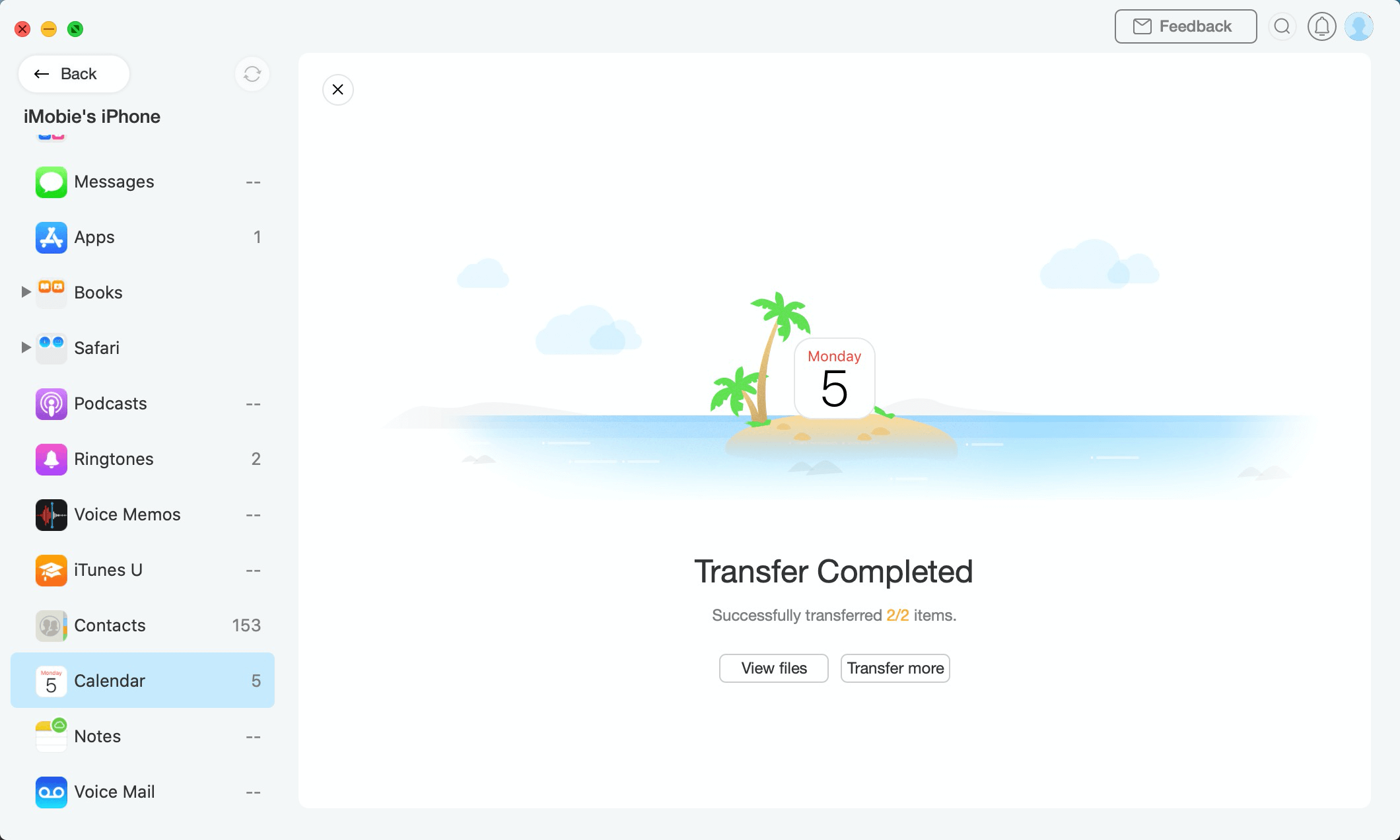
Calendears Management 5
1. If you sign out your iCloud from device, the calendar will be kept on your device.
2. If you switch your iCloud on device to another one, iCloud calendar from the new account will be merged with the calendar remain on your device before.