Download AnyTrans to Start Your iOS Contents Management Experience!
How to Use AnyTrans
Welcome to AnyTrans Online Guide. Here you can find all detailed tutorials about how to manage your iOS contents between iOS devices, iOS device & computer, iOS device & iTunes, iOS device & iCloud as well as data stored on iTunes and iCloud backups, move Android device data to iTunes, iCloud and iOS device, and arrange home screen, customize ringtones and search & download apps for iOS device. If you still have questions after reading this guide, please do not hesitate to contact our , and you will receive reply within 24 hours.
Download Now *Available for Windows and Mac computer.
Buy Now * Enjoy lifetime upgrade and support.
-
 Get Started
Get Started
-
 1-Click File Management
1-Click File Management
-
 Personal File Management
Personal File Management
-
 Audio Management
Audio Management
-
 Photos Management
Photos Management
-
 Videos Management
Videos Management
-
 iTunes Library Management
iTunes Library Management
-
 Backup Manager
Backup Manager
-
 iCloud Manager
iCloud Manager
-
 Media Downloader
Media Downloader
-
 iOS Mover
iOS Mover
-
 Ringtone Manager
Ringtone Manager
-
 App Downloader
App Downloader
-
 Social Messages Manager
Social Messages Manager
Voice Memos Management
Voice Memos lets you use iPhone as a portable recording device. More and more people enjoy this function to obtain convenient life. AnyTrans can help you manage voice memos with just a few clicks, including transferring voice memos to computer & between iOS devices, adding voice memo to iOS device, and even deleting unwanted voice memos. Please refer to the following guide to make good use of AnyTrans.
Step 1: Preparations.
Do as following:
- Launch AnyTrans on your computer
- Connect iOS device to computer with the USB cable
By default, AnyTrans will detect your iOS device automatically. If you don’t connect your iOS device or your iOS device isn’t recognized, you will see “Connect your iPhone, iPad or iPod to start” interface.
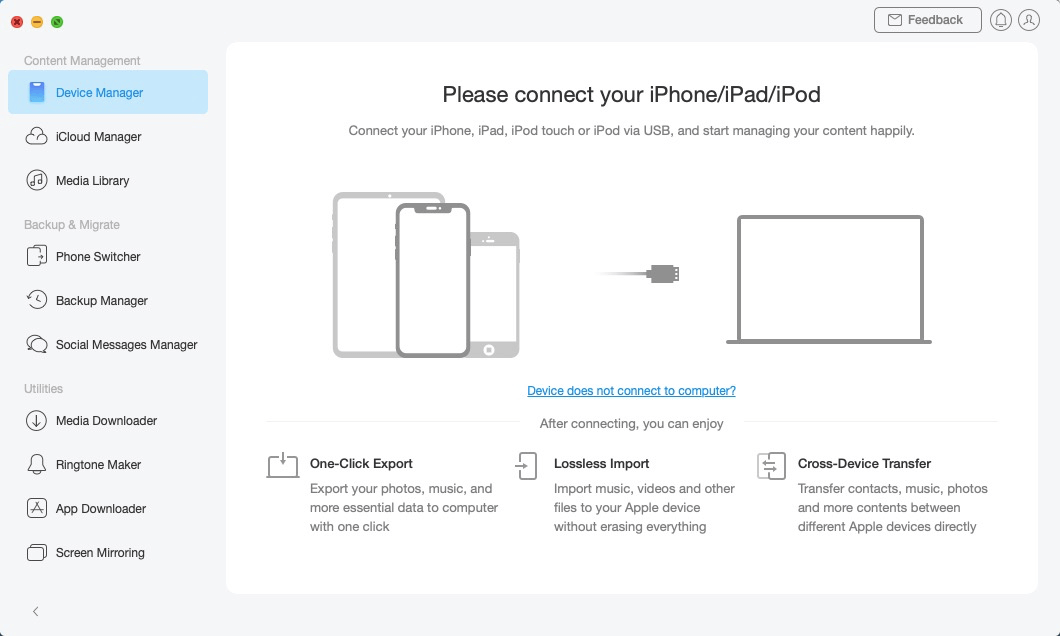
Interface of AnyTrans
Once your iOS device is recognized, the interface below will display.
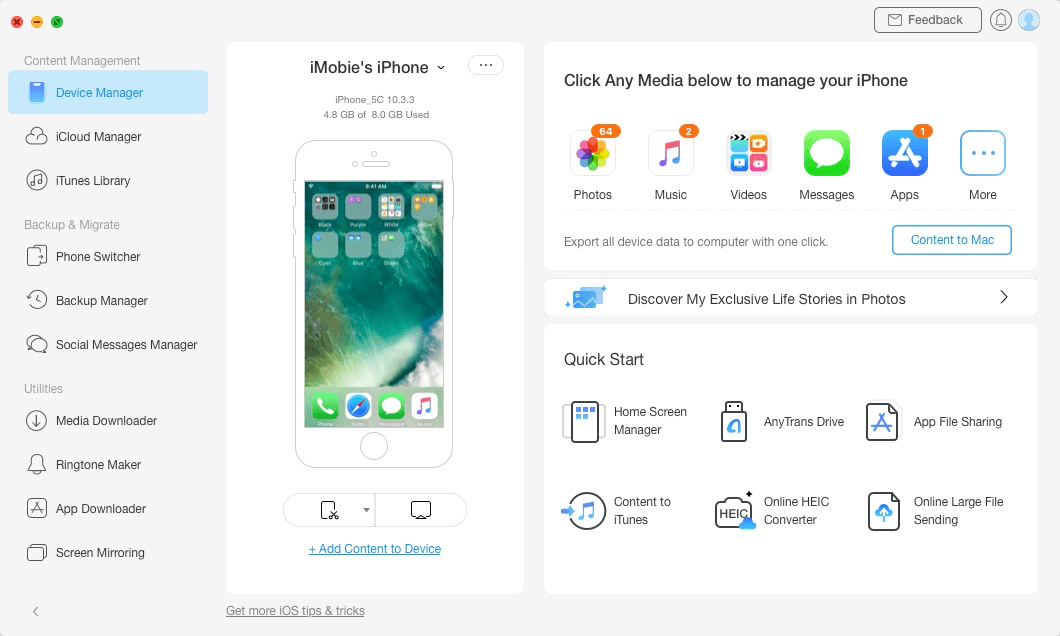
Interface of AnyTrans
If AnyTrans fails to recognize your iOS device, you may try these troubleshooting steps to solve this problem.
Step 2: Selection.
Do as following:
- Click the
 button to manage files by category
button to manage files by category - Click the Audio option
- Choose Voice Memos
Once you unfold the Audio option, you will see the Voice Memos option. After the loading process completes, it will show the total number of voice memos on the upper right of the Voice Memos icon. If it shows empty in Voice Memos icon, it indicates that there is no any voice memos in your device.
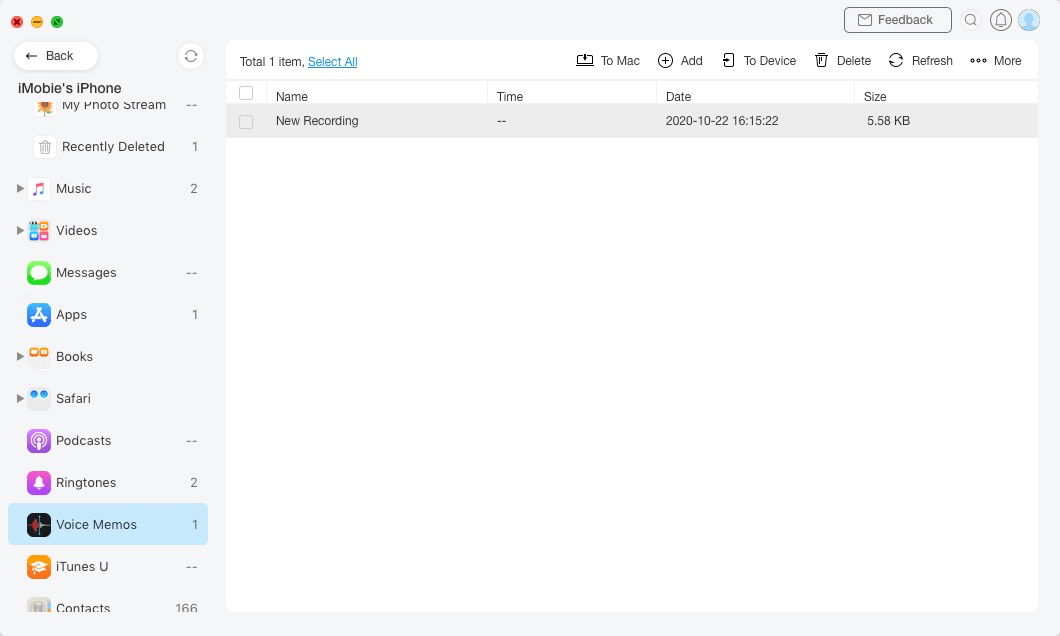
Display page
Step 3: Transfer.
Do as following:
- Choose the voice memos you want to transfer
- Click
 button (To Computer)
button (To Computer) - Select the saved path on computer
Except transferring voice memos to computer, you can also transfer voice memos between devices by clicking ![]() button. To add voice memos to the device, you can click
button. To add voice memos to the device, you can click ![]() button. And if you want to delete unwanted voice memos, please click
button. And if you want to delete unwanted voice memos, please click ![]() button. By clicking
button. By clicking ![]() button, you can transfer voice memos to iTunes. If AnyTrans does not load your voice memos correctly, please refresh the page by clicking
button, you can transfer voice memos to iTunes. If AnyTrans does not load your voice memos correctly, please refresh the page by clicking ![]() button.
button.
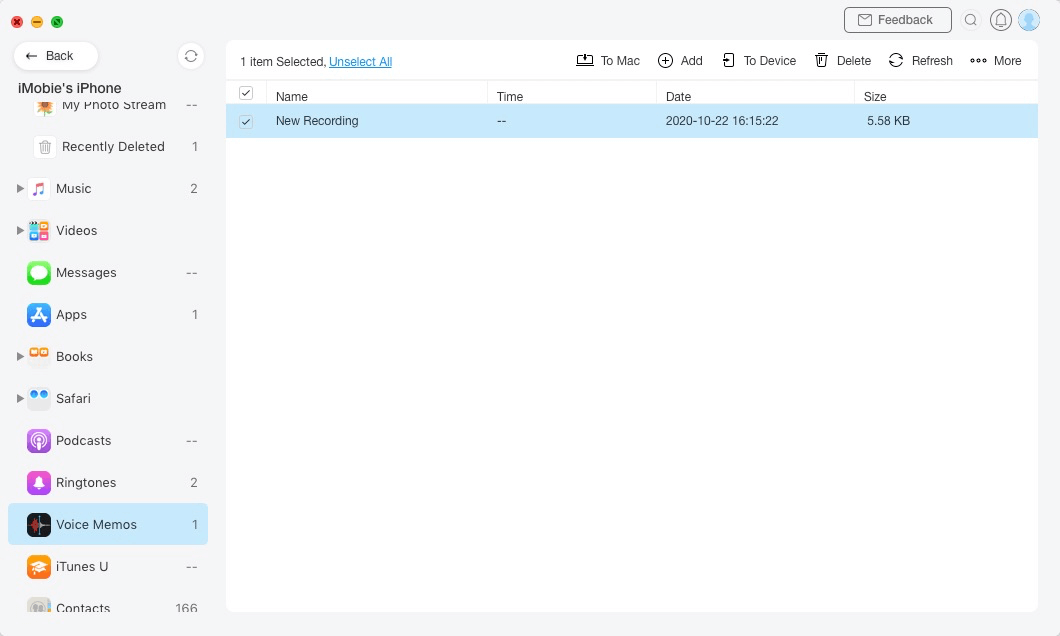
Transferring page
Once the transferring process is completed, you will see Transferring Complete Page. To locate voice memos exported on computer, please click “view files”. To go back to homepage, please click “transfer more items” button.
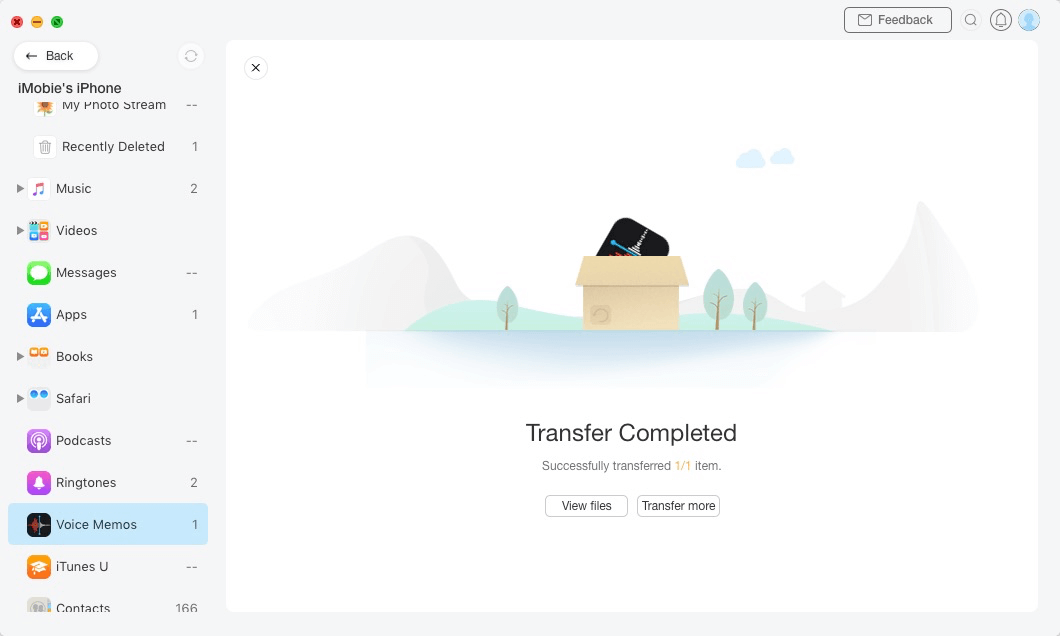
Completed page