Download AnyTrans to Start Your iOS Contents Management Experience!
How to Use AnyTrans
Welcome to AnyTrans Online Guide. Here you can find all detailed tutorials about how to manage your iOS contents between iOS devices, iOS device & computer, iOS device & iTunes, iOS device & iCloud as well as data stored on iTunes and iCloud backups, move Android device data to iTunes, iCloud and iOS device, and arrange home screen, customize ringtones and search & download apps for iOS device. If you still have questions after reading this guide, please do not hesitate to contact our , and you will receive reply within 24 hours.
Download Now *Available for Windows and Mac computer.
Buy Now * Enjoy lifetime upgrade and support.
-
 Get Started
Get Started
-
 1-Click File Management
1-Click File Management
-
 Personal File Management
Personal File Management
-
 Audio Management
Audio Management
-
 Photos Management
Photos Management
-
 Videos Management
Videos Management
-
 iTunes Library Management
iTunes Library Management
-
 Backup Manager
Backup Manager
-
 iCloud Manager
iCloud Manager
-
 Media Downloader
Media Downloader
-
 iOS Mover
iOS Mover
-
 Ringtone Manager
Ringtone Manager
-
 App Downloader
App Downloader
-
 Social Messages Manager
Social Messages Manager
Podcasts Management
Podcasts has been becoming one of the simplest ways of learning, entertaining, and inspiring. AnyTrans is quite useful to manage these podcasts stored in the iOS device. With AnyTrans, you can transfer podcasts from iOS device to computer & iTunes, between iOS devices directly, add them from computer to iOS device and even delete unwanted podcasts. Please refer to the following guide to make good use of AnyTrans.
Step 1: Preparations.
Do as following:
- Launch AnyTrans on your computer
- Connect iOS device to computer with the USB cable
By default, AnyTrans will detect your iOS device automatically.
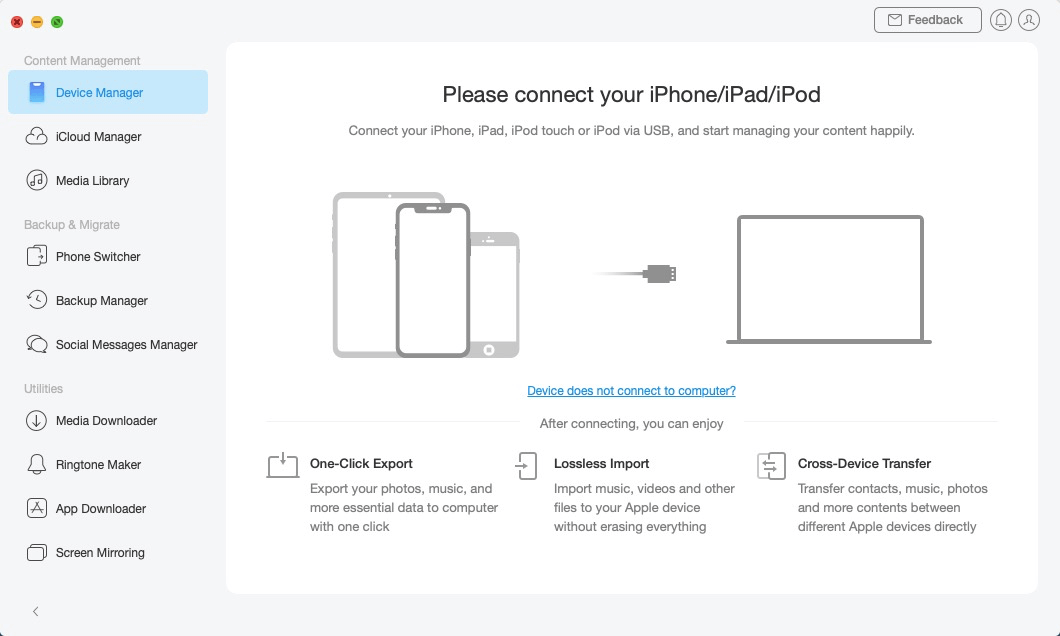
podcasts management 1
Once your iOS device is recognized, the interface below will display.
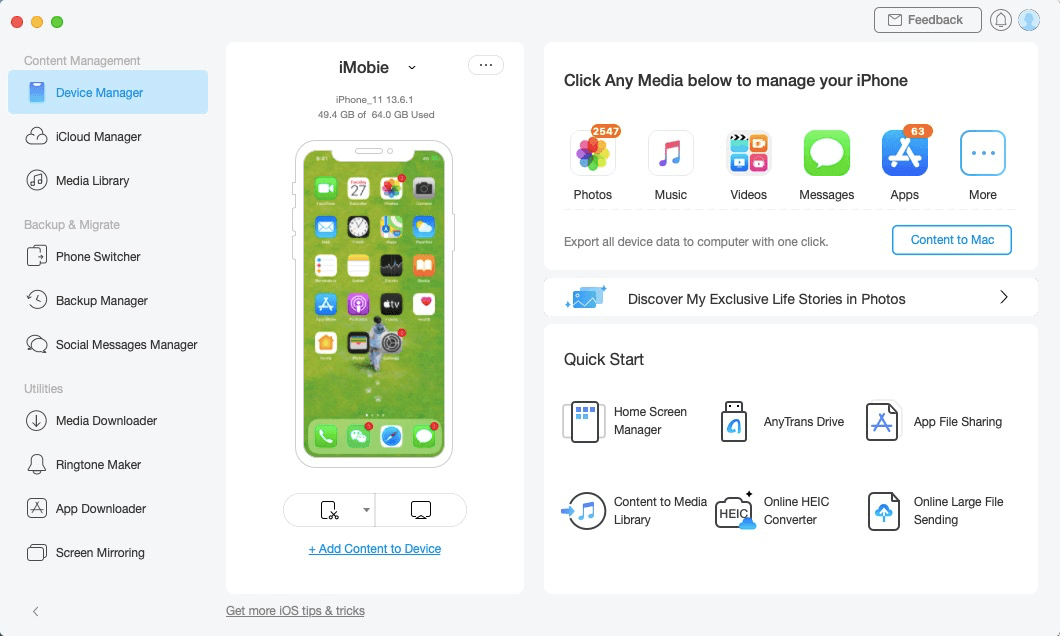
podcasts management 2
If AnyTrans fails to recognize your iOS device, you may try these troubleshooting steps to solve this problem.
Step 2: Selection.
Do as following:
- Click the
 button to manage files by category
button to manage files by category - Click the Podcasts option
After the data loading process completes, you will see the podcasts option. The number of podcasts will show on the upper right of the Podcasts icon. If it shows empty in Podcasts icon, it indicates that there is no any podcasts in your device.
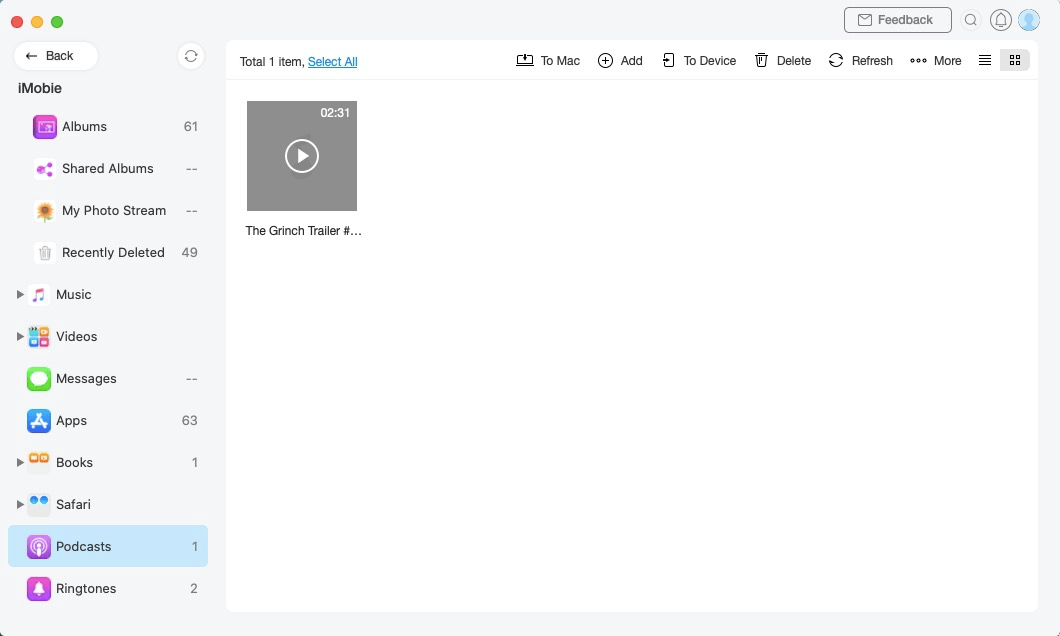
podcasts management 3
Step 3: Transfer.
Do as following:
- Choose the podcasts you want to transfer
- Click
 button (To Computer)
button (To Computer) - Select the saved path on computer
For better management of your podcasts, you can change the preview mode by clicking ![]() . Except for transferring podcasts to computer, you can also transfer podcasts between iOS devices by clicking
. Except for transferring podcasts to computer, you can also transfer podcasts between iOS devices by clicking ![]() button. To add podcasts from computer to iOS device, please click
button. To add podcasts from computer to iOS device, please click ![]() button. By clicking
button. By clicking ![]() button, you can transfer podcasts from your iOS device to iTunes. And if you want to delete unwanted podcasts, please click
button, you can transfer podcasts from your iOS device to iTunes. And if you want to delete unwanted podcasts, please click ![]() button. If AnyTrans does not load your podcasts correctly, please refresh the page by clicking
button. If AnyTrans does not load your podcasts correctly, please refresh the page by clicking ![]() button.
button.
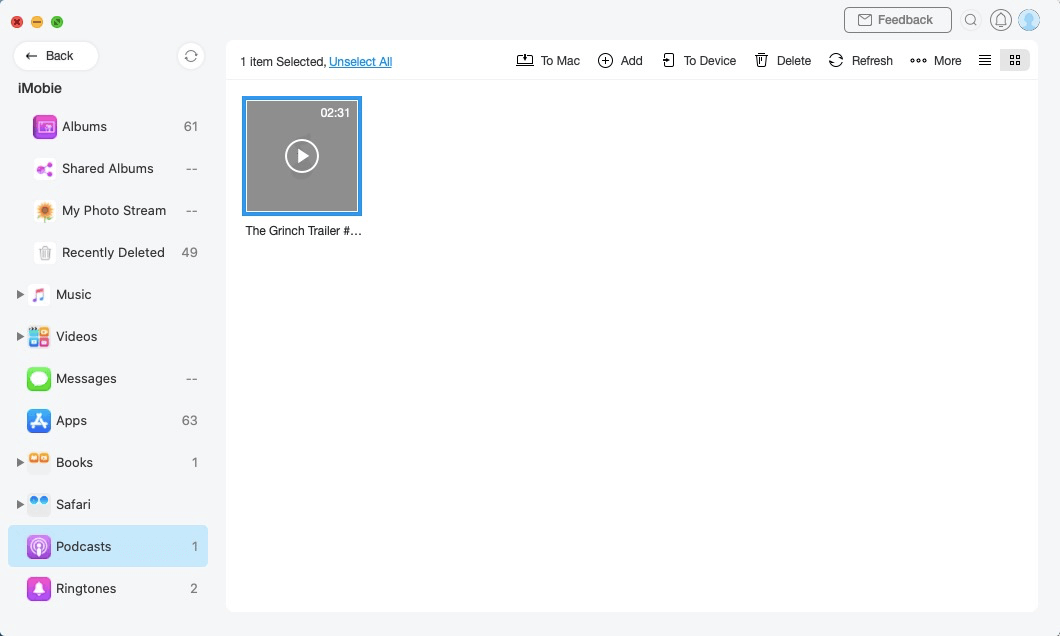
podcasts management 4
If you want to selectively choose your desired podcasts, you can constantly press the Shift key (for Mac) or Ctrl key (for Windows) on keyboard to make it.
Once the transferring process is completed, you will see Transferring Complete Page. To locate podcasts exported on computer, please click “view files”. To go back to the previous page, please click “transfer more items”.
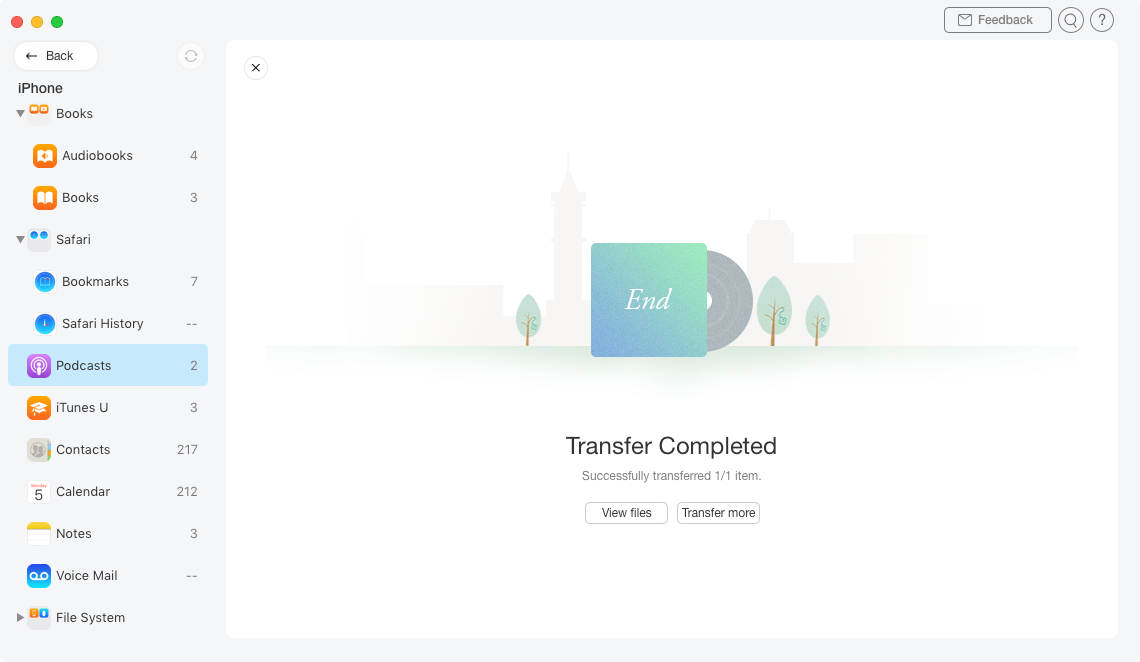
podcasts management 5